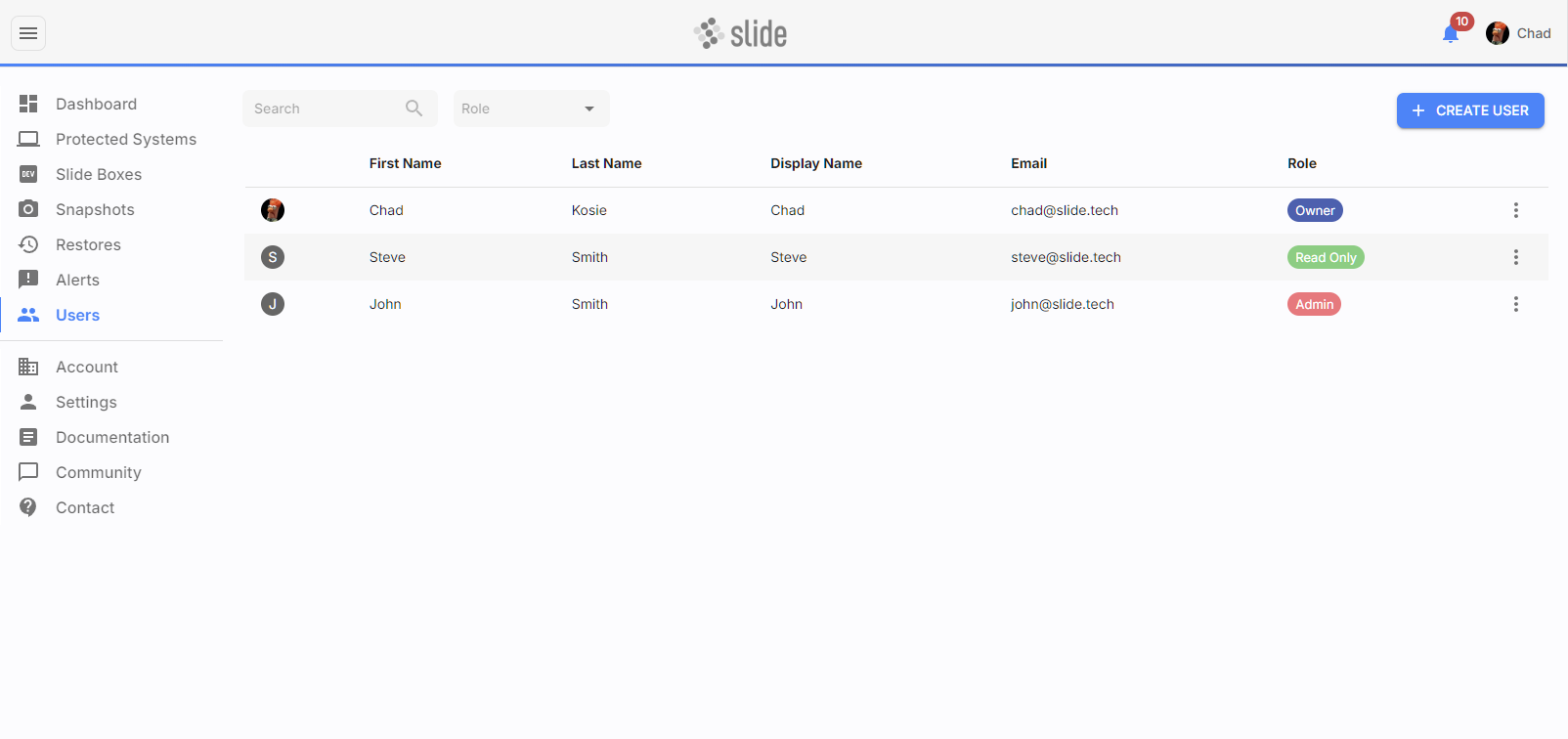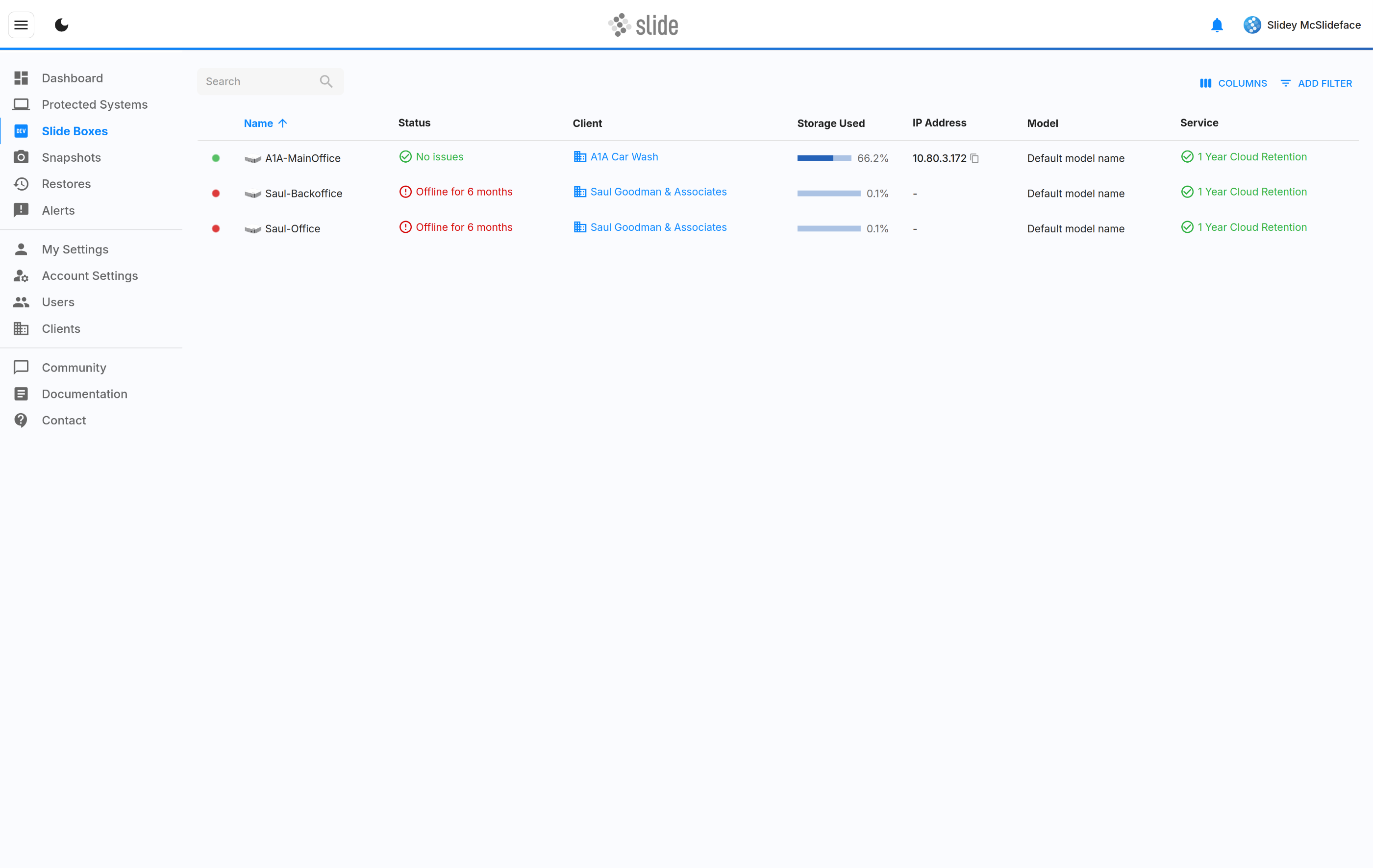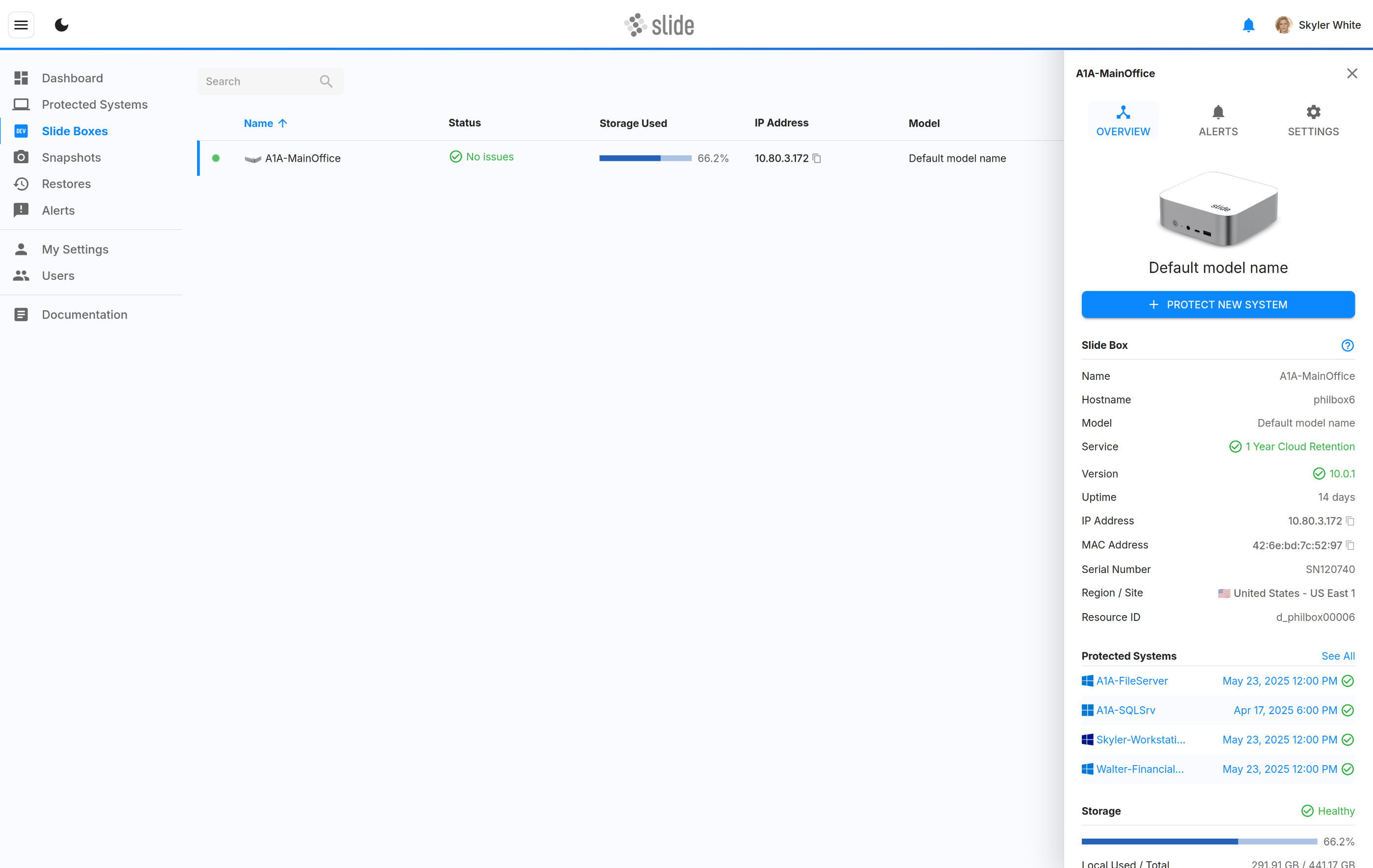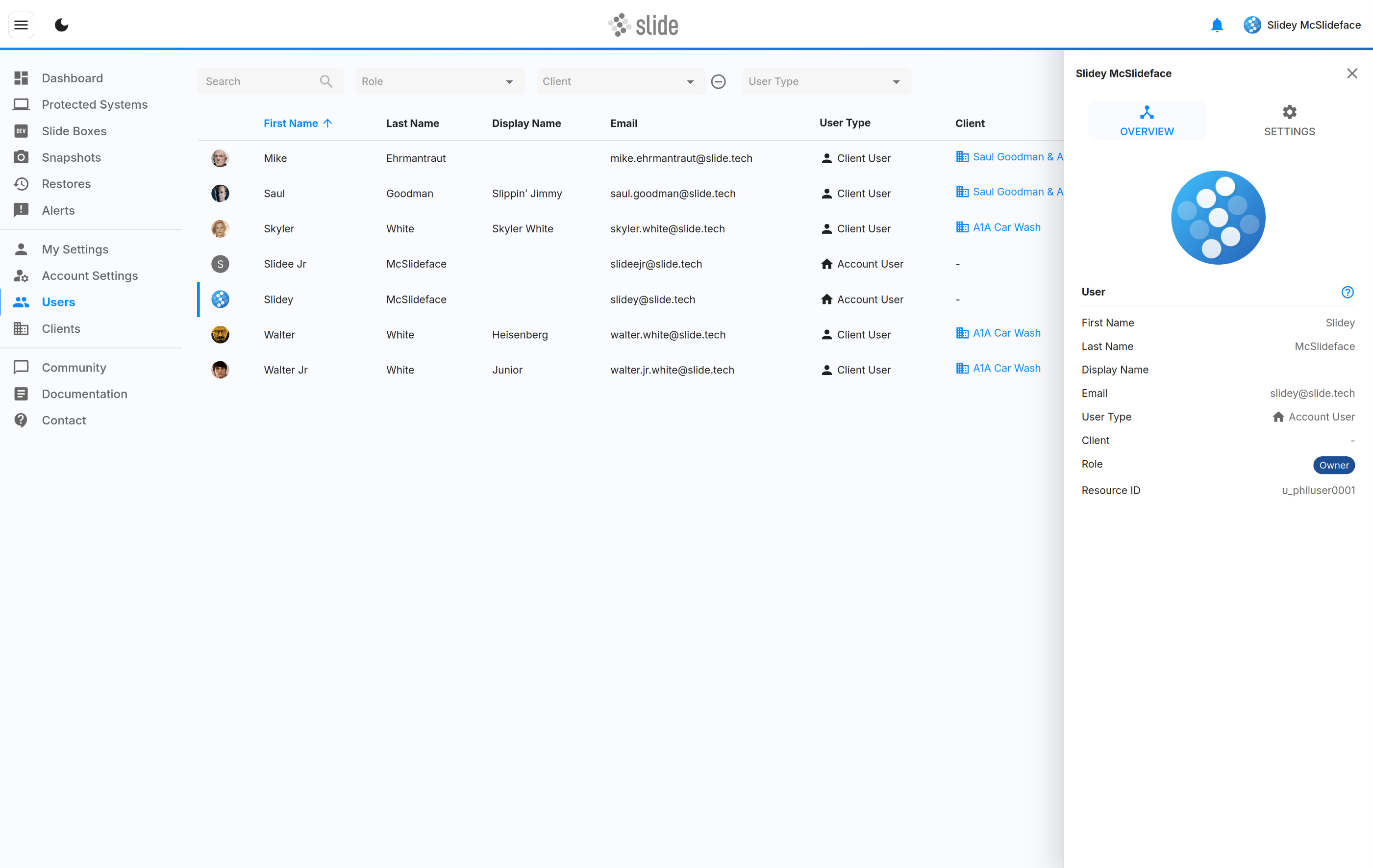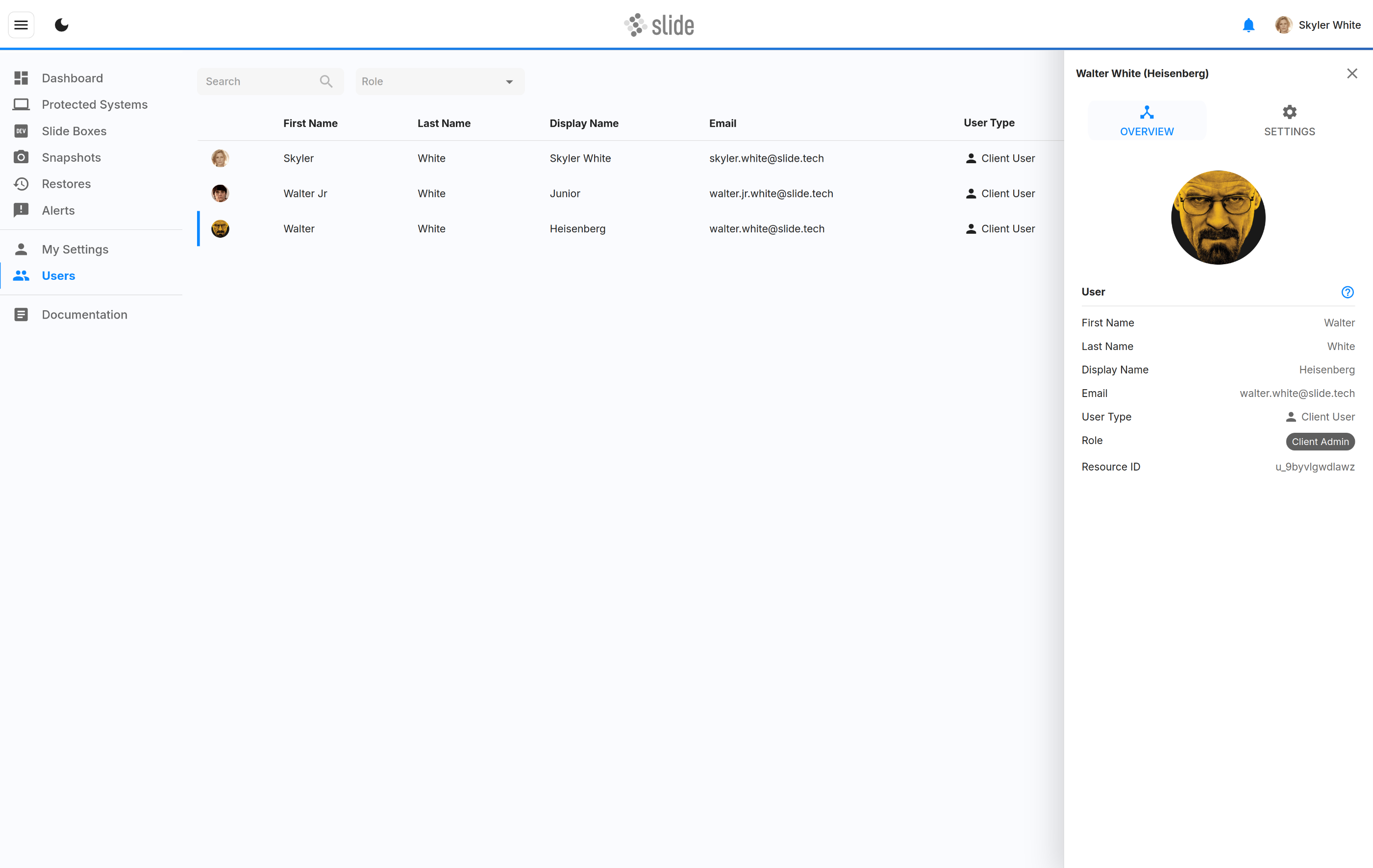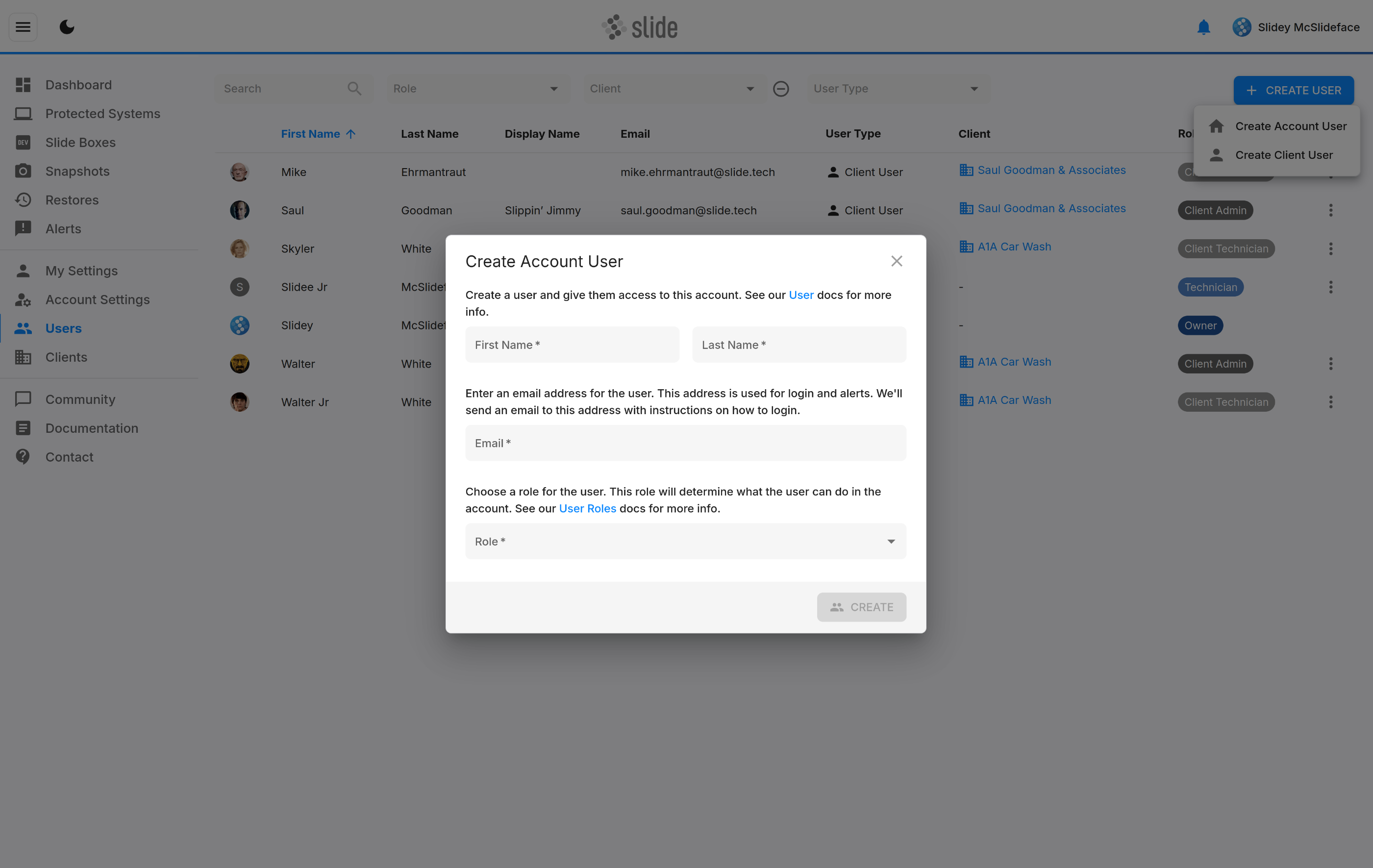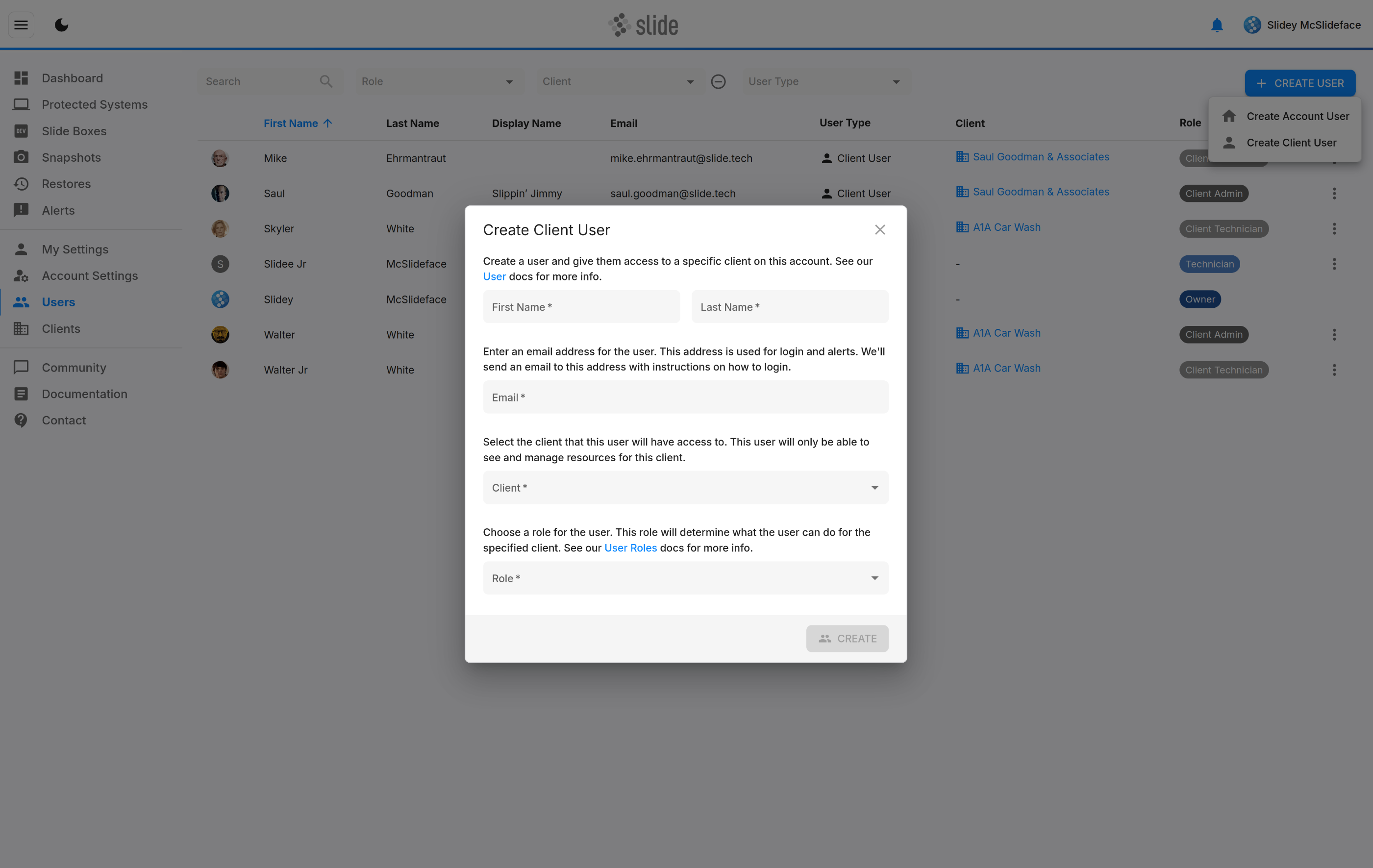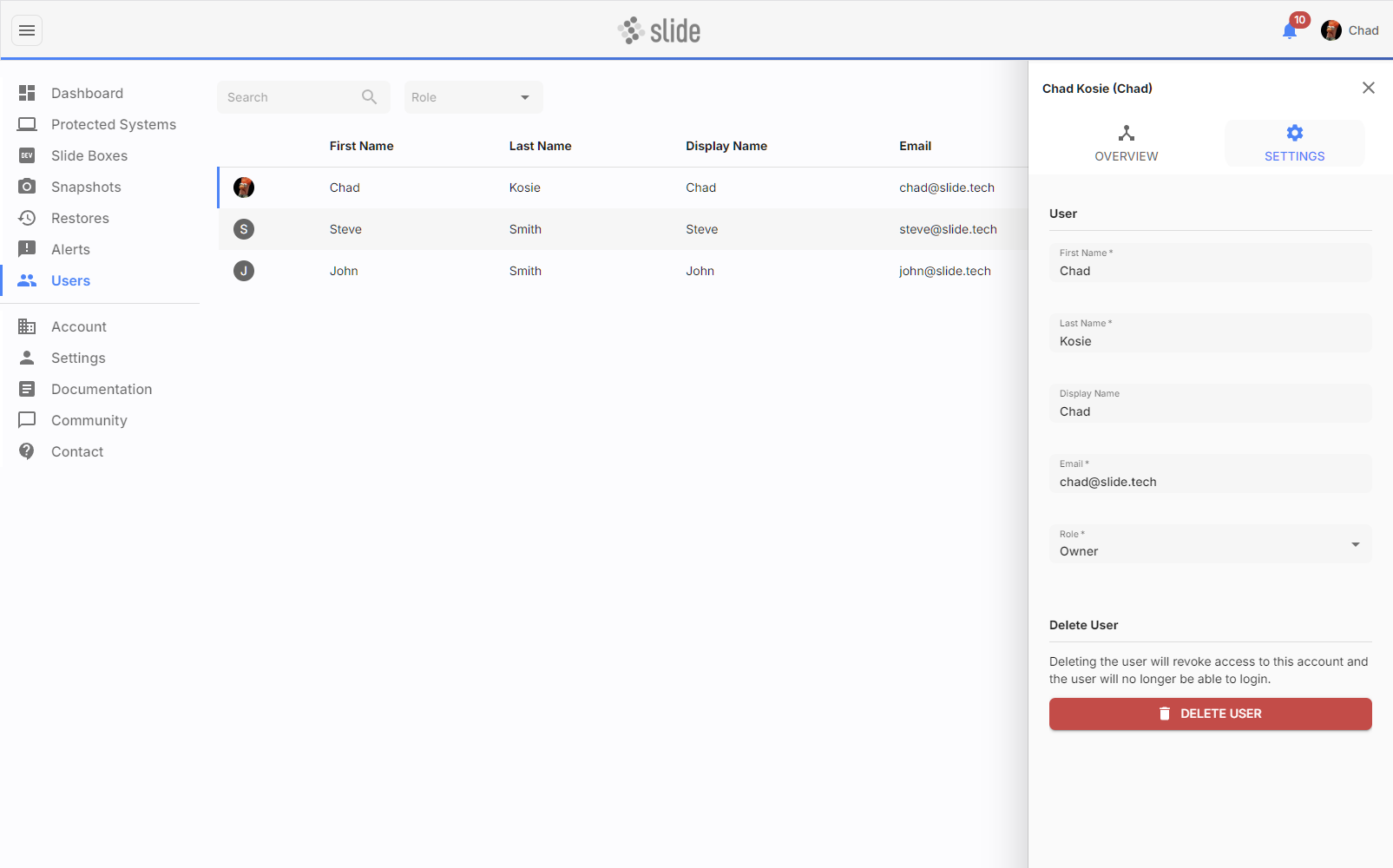Users¶
The Users page lets you manage the users that have access to your Slide account. You can create, edit (e.g. change their name or role), and delete users.
User Types¶
We differentiate between two types of users:
-
Account Users have access to the entire Slide account, including all of its clients. They can be assigned different roles and permissions to limit what they can do. Use account users for your internal team members, such as administrators, technicians, and billing personnel.
-
Client Users have access to a specific client. They see only Slide Boxes and Protected Systems that are associated with their client. They can be assigned different roles and permissions as well, though different ones than account users.
Account Users¶
Account users have access to the entire Slide account, including all of its clients. There are six different roles that can be assigned to account users:
- Account Owner: Users with the Account Owner role have full access to the account, including billing and user management. This role is typically assigned to the person who owns the business.
- Account Admin: Users with the Account Admin role have full access to the account, except that they do not have billing write access (e.g. they cannot add or update payment methods, or accept quotes).
- Business Continuity Admin: Users with the Business Continuity Admin role can manage Slide Boxes, agents, restores, and all other technical resources in the account, but do not have access to billing.
- Business Continuity Technician: Users with the Business Continuity Technician role can manage Slide Boxes and all other technical resources in the account, but do not have access to billing, user management, and client management.
- Billing: Users with the billing role have read-write permissions to billing, and read-only access to most other resources. They also receive related billing emails.
- Read Only: Users with the Read Only role have read-only access to all resources in the account. They can see everything, but cannot make any changes.
Please refer to the roles and permissions matrix for details.
Client Users¶
Client Users are users that have access to a specific client. Their view of the account is limited entirely to resources that are associated with this client, including Slide Boxes, Protected Systems, Restores, Alerts, Networks, as well as other users.
There are three different roles that can be assigned to client users:
- Client Admin: Users with the Client Admin role have full access to the client, including user management. Client Admins can create and manage all resources for this client, but they cannot create or manage other clients or access account-level resources or other clients' resources.
- Client Technician: Users with the Client Technician role have full access to the client but do not have user management permissions.
- Client Read Only: Users with the Client Read Only role can view but cannot edit all client-specific information.
Client Users see only the resources that are associated with their client. Here's an example of what the Slide Boxes page in the same account looks like for an Account User and Client User:
Managing Users¶
Creating Users¶
You can create a new user that has access to the account by clicking the "Create User" button. You can choose between creating an Account User or a Client User (see user types).
Aside from first and last name, you'll be asked to select the role that the user will have in the account. The highest role is the Account Owner, followed by the Account Admin. Other roles are described in the role and permissions section.
For Client Users, need to additionally select the client that the user will be scoped to. The user will only see Slide Boxes and Protected Systems that are associated with that client.
Once a user is created, they will receive an email with their initial username and password, and with instructions of how to log in. On the first login, they will be required to
- Accept Slide's Terms of Service
- Set up 2-Factor Authentication / One Time Password (OTP)
- Set up a new password
Modifying Users¶
You can manage a user by clicking on the user's row in the Users table. This will open the sidebar where you can see and edit the user's details, including their role. Note that since a user's email address is used as their login name, they will need to use the new email address for all future logins.
Deleting Users¶
You can delete a user by clicking the user's row in the Users table to bring up the sidebar, and then clicking the delete button. This will remove the user from the account and revoke their access.
Roles and Permissions¶
Account User Roles¶
The table below describes what permissions are granted to each Account User role. See the permissions section for a description of each permission.
| Permission | Owner | Admin | Business Continuity Admin | Business Continuity Technician | Billing | Read Only |
|---|---|---|---|---|---|---|
| Account Read |  |  |  | |||
| Account Write |  |  | ||||
| Activity Logs Read |  |  | ||||
| Agent Pair |  |  |  |  | ||
| Agent Read |  |  |  |  |  |  |
| Agent Write |  |  |  | |||
| Agent Delete |  |  |  | |||
| Agent Passphrase Create |  |  | ||||
| Agent Passphrase Delete |  |  | ||||
| Alert Read |  |  |  |  |  | |
| Alert Write |  |  |  |  | ||
| Backup Start |  |  |  |  | ||
| Backup Read |  |  |  |  |  |  |
| Backup Cancel |  |  |  | |||
| Billing Read |  |  |  | |||
| Billing Write |  |  |  | |||
| Client Create |  |  | ||||
| Client Read |  |  |  |  |  |  |
| Client Write |  |  |  | |||
| Client Delete |  |  |  | |||
| Dashboard Read |  |  |  |  |  |  |
| Device Read |  |  |  |  |  |  |
| Device Write |  |  |  | |||
| File Restore Create |  |  |  |  | ||
| File Restore Read |  |  |  |  |  | |
| File Restore Write |  |  |  | |||
| File Restore Delete |  |  |  | |||
| File Read |  |  |  |  |  |  |
| Image Export Create |  |  |  |  | ||
| Image Export Read |  |  |  |  | ||
| Image Export Write |  |  |  | |||
| Image Export Delete |  |  |  | |||
| Network Create |  |  |  |  | ||
| Network Read |  |  |  |  |  |  |
| Network Write |  |  |  |  | ||
| Network Delete |  |  |  | |||
| Protected System Write |  |  |  |  | ||
| Replicate Read |  |  |  |  |  |  |
| Role Read |  |  |  |  |  |  |
| Snapshot Read |  |  |  |  |  |  |
| Snapshot Delete |  |  |  | |||
| User Create |  |  |  | |||
| User Read |  |  |  |  |  | |
| User Write |  |  |  | |||
| User Delete |  |  |  | |||
| Virt Create |  |  |  |  | ||
| Virt Read |  |  |  |  | ||
| Virt Write |  |  |  | |||
| Virt Delete |  |  |  |
Client User Roles¶
The table below describes what permissions are granted to each Client User role. See the permissions section for a description of each permission.
Info
Please note that all of the permissions in this table are scoped to resources of a specific client. The "Device Read" permission, for example, only allows the user to read Slide Boxes that are associated with the client, not with Slide Boxes of the entire account. The same applies to all other permissions in this table.
| Permission | Client Admin | Client Technician | Client Read Only |
|---|---|---|---|
| Account Read | |||
| Account Write | |||
| Agent Pair |  |  | |
| Agent Read |  |  |  |
| Agent Write |  |  | |
| Agent Delete |  |  | |
| Agent Passphrase Create | |||
| Agent Passphrase Delete | |||
| Alert Read |  |  |  |
| Alert Write |  |  | |
| Backup Start |  |  | |
| Backup Read |  |  |  |
| Backup Cancel |  |  | |
| Billing Read | |||
| Billing Write | |||
| Client Create | |||
| Client Read | |||
| Client Write | |||
| Client Delete | |||
| Dashboard Read |  |  |  |
| Device Read |  |  |  |
| Device Write |  |  | |
| File Restore Create |  |  | |
| File Restore Read |  |  |  |
| File Restore Write |  |  | |
| File Restore Delete |  |  | |
| File Read |  |  |  |
| Image Export Create |  |  | |
| Image Export Read |  |  |  |
| Image Export Write |  |  | |
| Image Export Delete |  |  | |
| Network Create |  |  | |
| Network Read |  |  |  |
| Network Write |  |  | |
| Network Delete |  |  | |
| Protected System Write |  |  | |
| Replicate Read |  |  |  |
| Role Read |  |  |  |
| Snapshot Read |  |  |  |
| Snapshot Delete |  |  | |
| User Create |  | ||
| User Read |  | ||
| User Write |  | ||
| User Delete |  | ||
| Virt Create |  |  | |
| Virt Read |  |  |  |
| Virt Write |  |  | |
| Virt Delete |  |  |
Permissions¶
| Permission | Description |
|---|---|
| Account Read | Allows the user to read account data. |
| Account Write | Allows the user to update account data. |
| Agent Pair | Allows the user to pair an agent to a device. |
| Agent Read | Allows the user to read agent data for their account. |
| Agent Write | Allows the user to update agent data for their account. |
| Agent Delete | Allows the user to delete an agent from their account. |
| Agent Passphrase Create | Allows the user to add user-managed passphrases to their agents. |
| Agent Passphrase Delete | Allows the user to delete user-managed passphrases from their agents. |
| Alert Read | Allows the user to read alerts. |
| Alert Write | Allows the user to change alert state. |
| Backup Start | Allows the user to start a backup for any agent in their account. |
| Backup Read | Allows the user to read backup data for their account. |
| Backup Cancel | Allows the user to cancel a backup for any agent in their account. |
| Billing Read | Allows the user to read billing data for their account. |
| Billing Write | Allows the user to update billing data for their account, e.g. adding or updating a payment method, approving quotes. |
| Dashboard Read | Allows the user to read the dashboard. |
| Device Read | Allows the user to read device data for their account. |
| Device Write | Allows the user to update device data for their account. |
| File Restore Create | Allows the user to create file restores. |
| File Restore Read | Allows the user to read file restores. |
| File Restore Write | Allows the user to update file restores. |
| File Restore Delete | Allows the user to delete file restores. |
| File Read | Allows the user to read file entry data from a file restore. |
| Image Export Create | Allows the user to create image exports. |
| Image Export Read | Allows the user to read image export data. |
| Image Export Write | Allows the user to update image exports. |
| Image Export Delete | Allows the user to delete image exports. |
| Network Create | Allows the user to create a network. |
| Network Read | Allows the user to read networks. |
| Network Write | Allows the user to update networks. |
| Network Delete | Allows the user to delete a network. |
| Protected System Write | Allows the user to push files to the protected system. |
| Replicate Read | Allows the user to read replicate data. |
| Role Read | Allows the user to read roles. |
| Snapshot Read | Allows the user to read snapshot data. |
| Snapshot Delete | Allows the user to delete a snapshot. |
| User Create | Allows the user to create users for their account. |
| User Read | Allows the user to read user data. |
| User Write | Allows the user to update user data. |
| User Delete | Allows the user to delete a user from their account. |
| Virt Create | Allows the user to create a virtual machine. |
| Virt Read | Allows the user to read data of a virtual machine. |
| Virt Write | Allows the user to update a virtual machine. |
| Virt Delete | Allows the user to delete a virtual machine. |