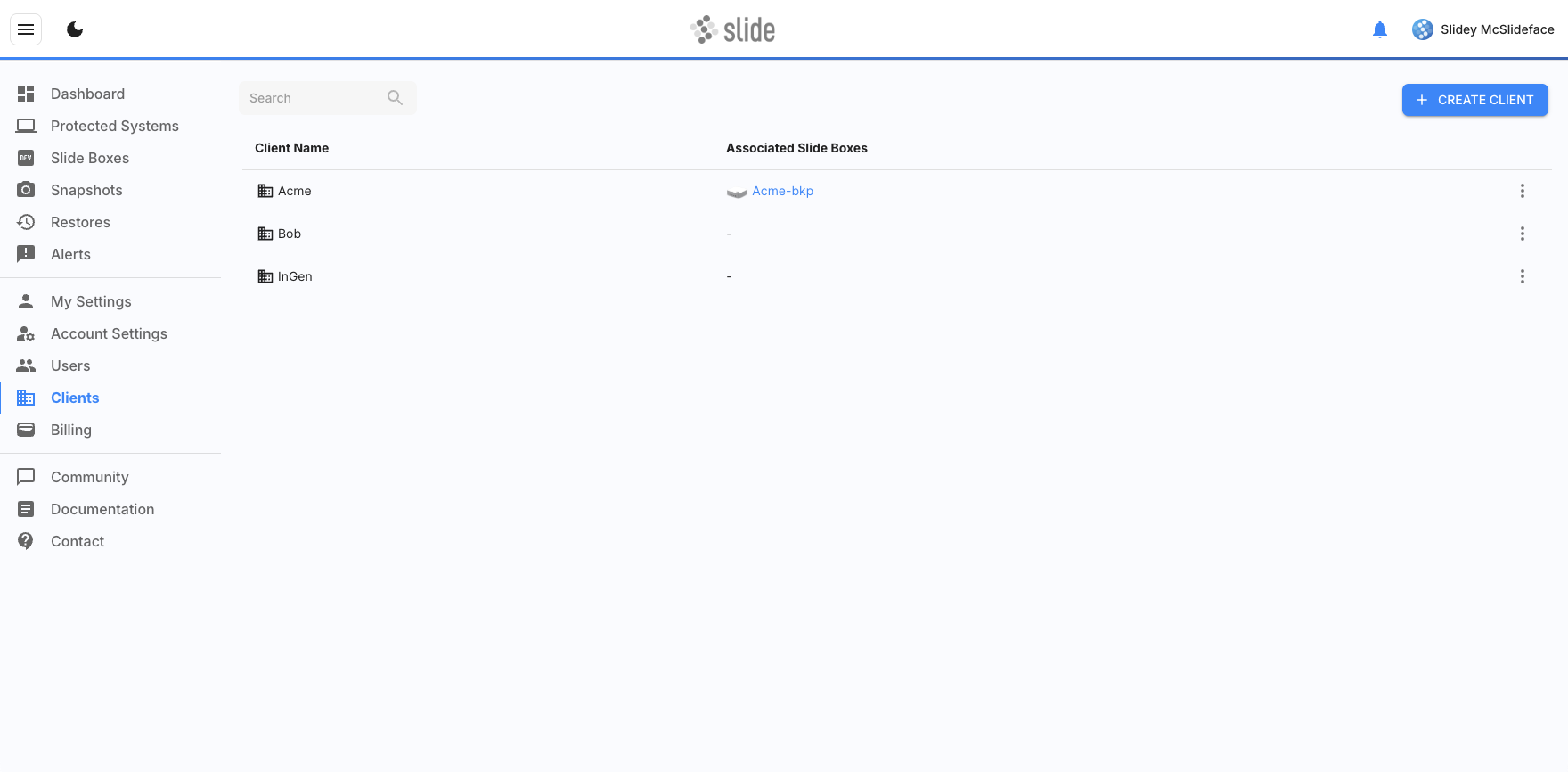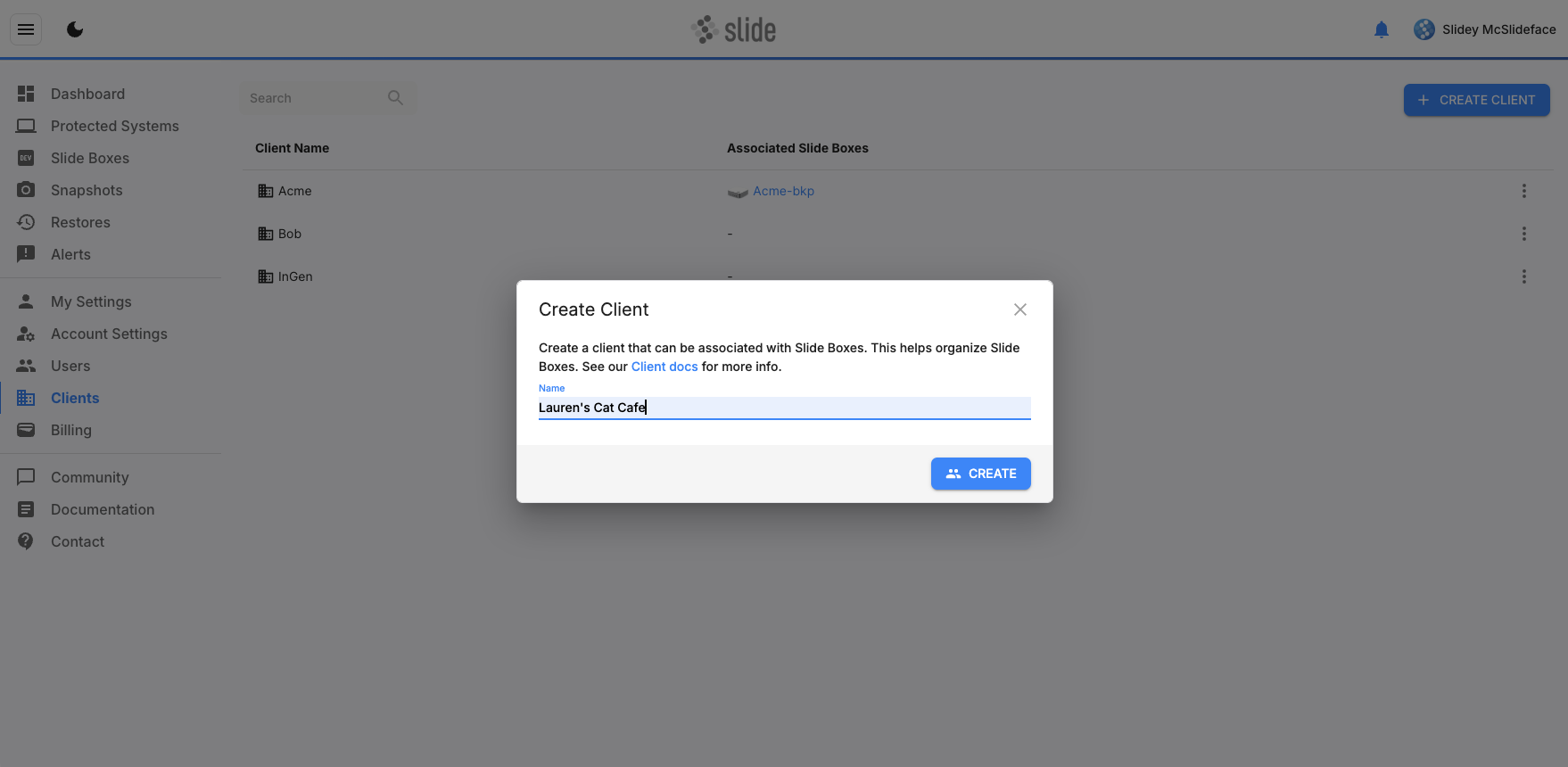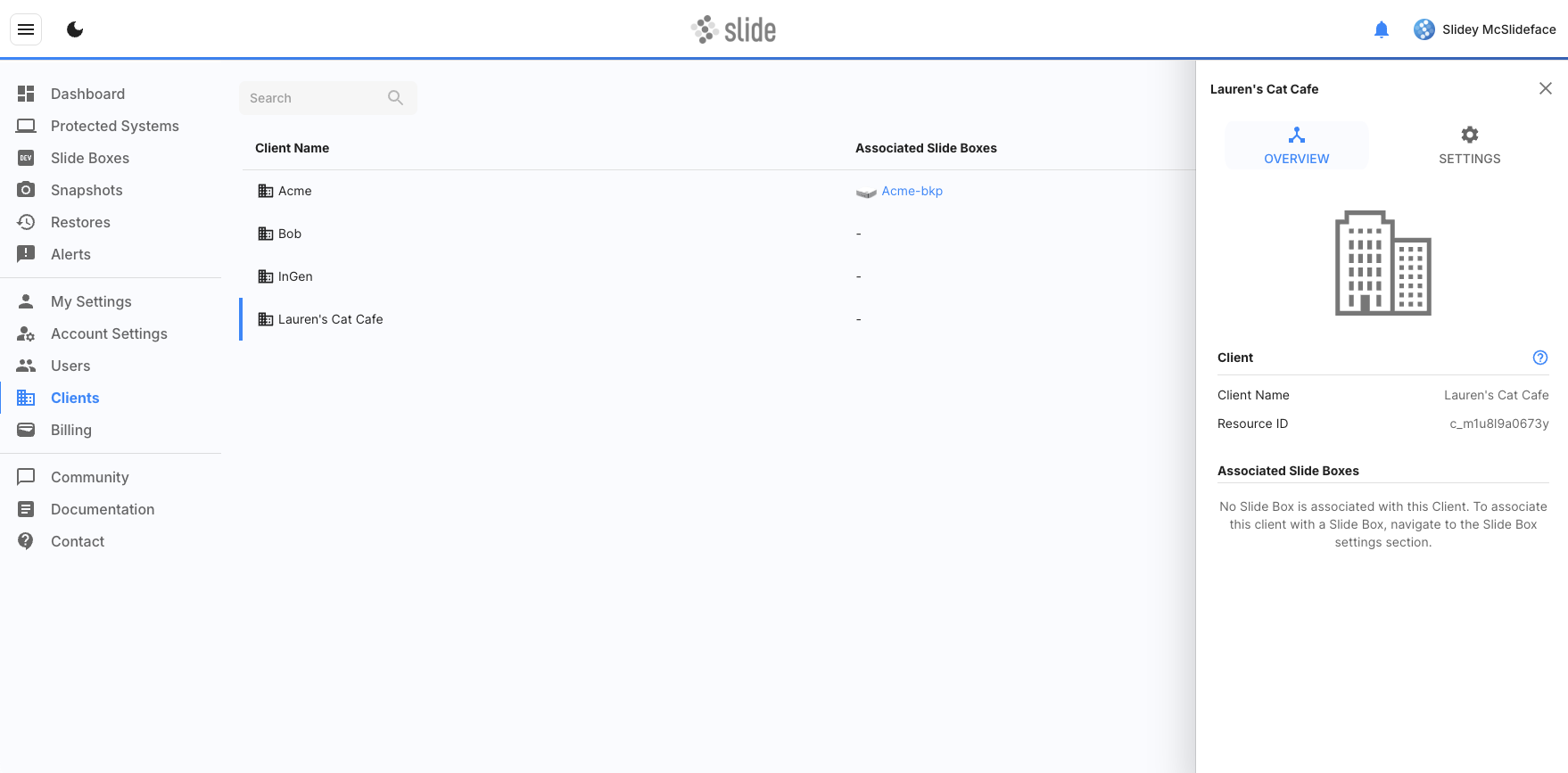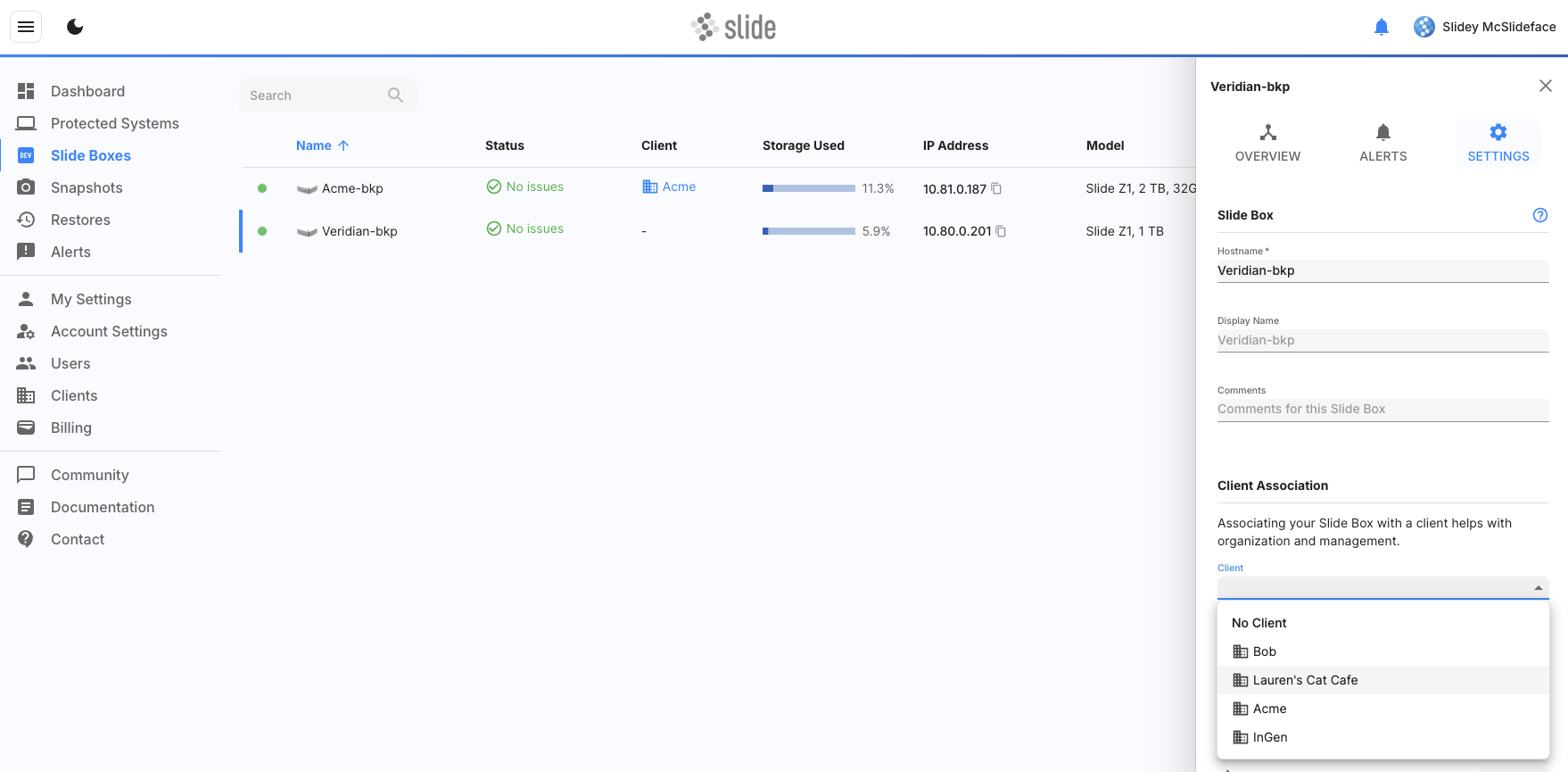Clients¶
The Clients page allows you to efficiently organize and manage your fleet of Slide Boxes by associating them with specific clients. This lets you easily filter by client to view all the Slide Boxes and Protected Machines associated with that client.
Creating a Client¶
In the Slide Console, navigate to the Clients tab. Click "Create Client". Enter the client’s name, and click "Create". Once created, the client will appear in your list and you can begin associating related Slide Boxes. If you need to delete a Client, you can do so by clicking the client row and navigating to the Settings tab of the Client slide out pane.
Assigning a Slide Box to a Client¶
Note
It is important to note that a Slide Box can belong to only one client at a time. All Protected Machines that are protected by a Slide Box will also belong to the same Client.
You can assign a Slide Box to a client from the Slide Boxes page. Navigate to Slide Boxes, click the row of the Slide Box that you wish to assign to a Client, and navigate to the Settings tab of the Slide Boxes slide out pane. Scroll down to the Client Association section, and select your newly created Client from the dropdown list.