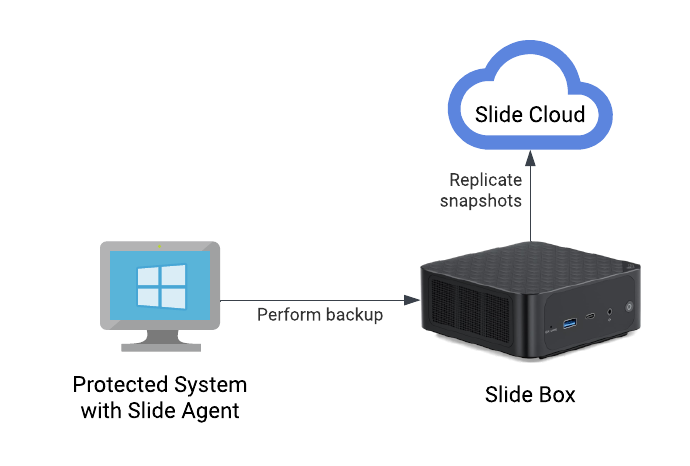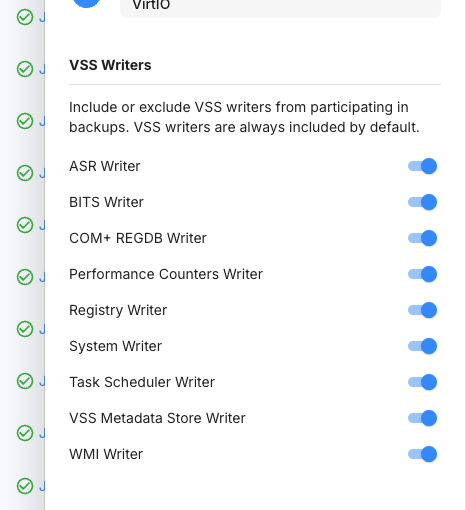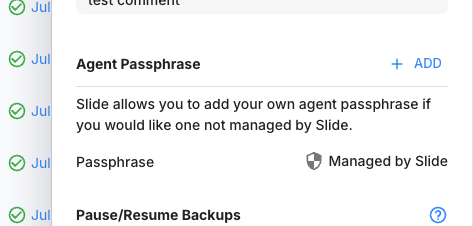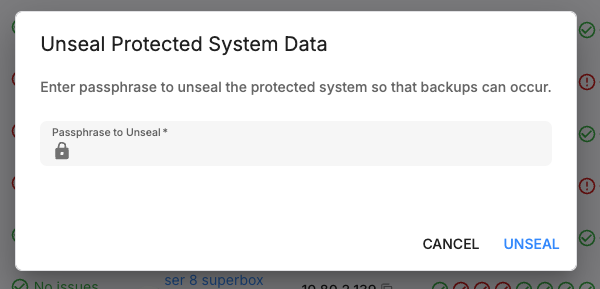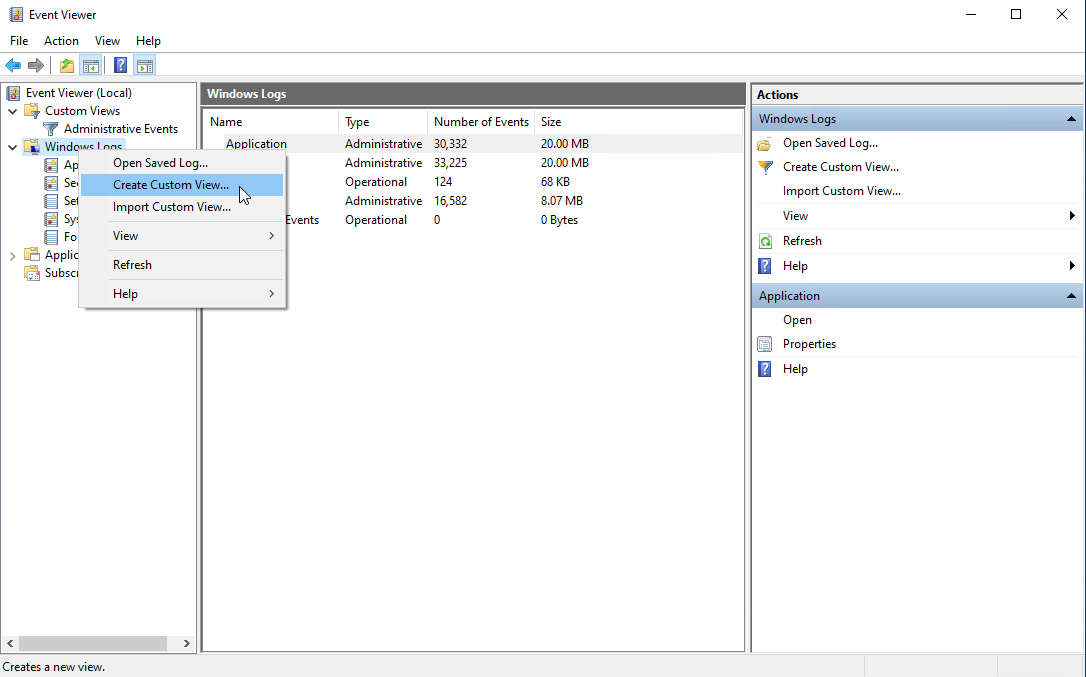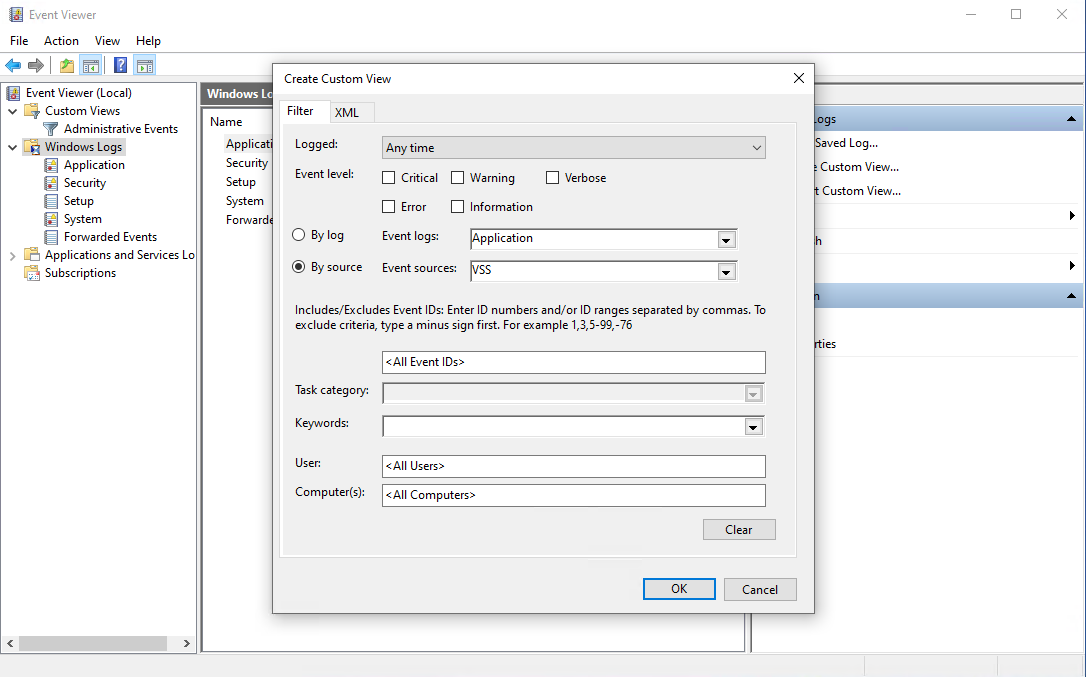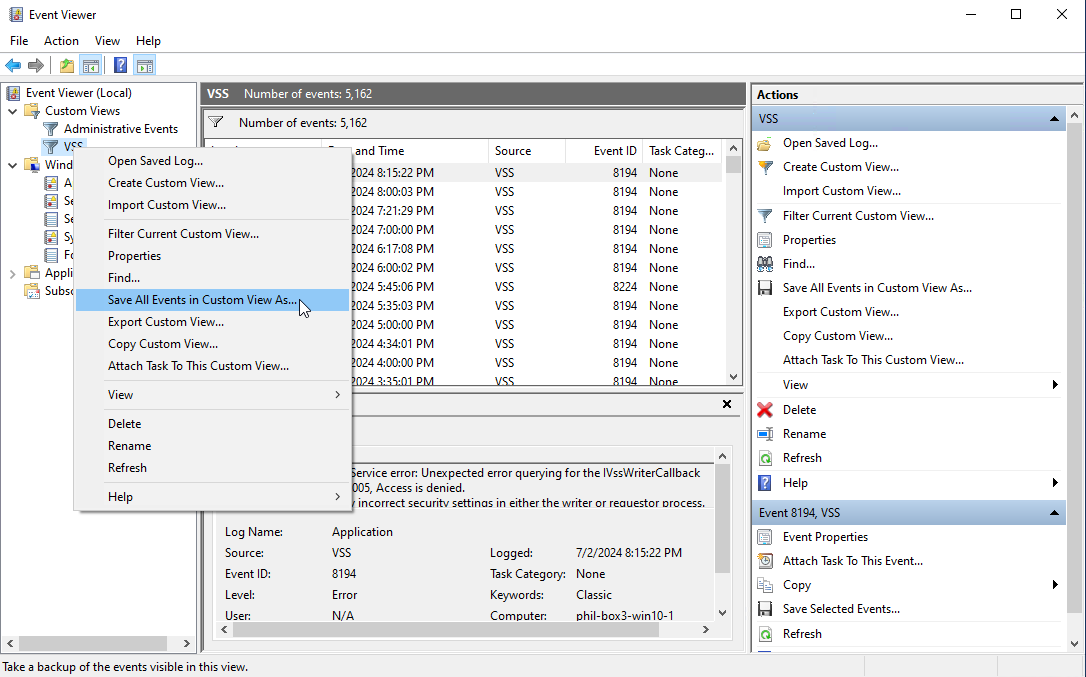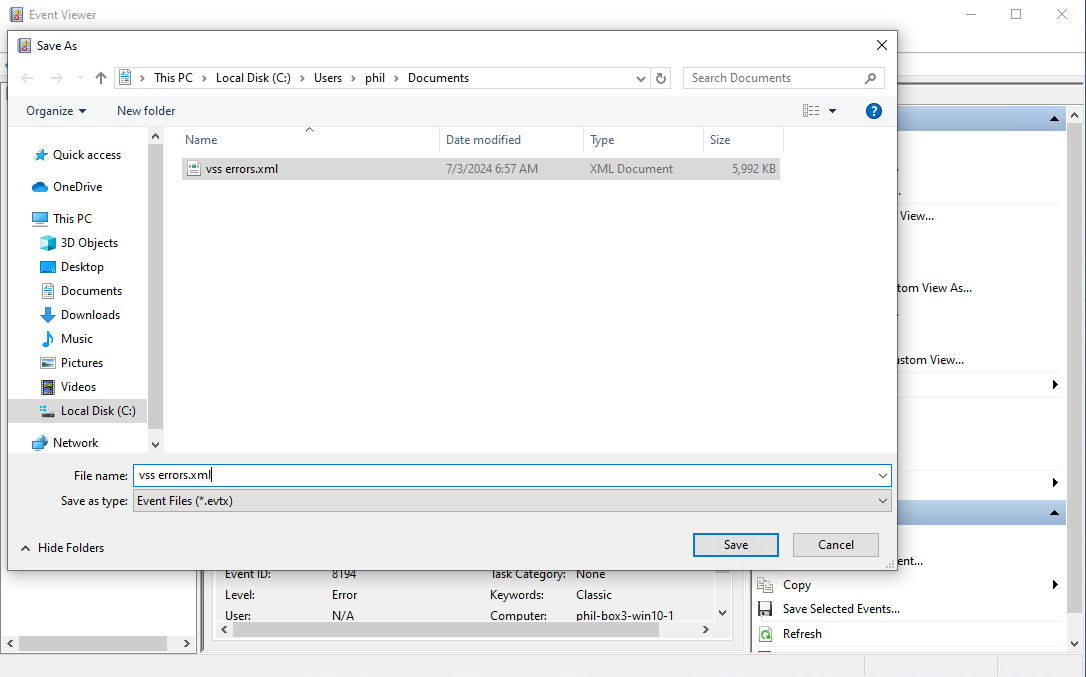Backups¶
Slide uses image-based backups to create a snapshot of the entire system, including the operating system, applications, and data. This allows for complete system recovery in case of system failure or data loss. To do this, we use the Volume Shadow Copy Service (VSS) to create a consistent point-in-time snapshot of the system, and then read the data from this snapshot.
Components¶
The Slide backup contains three main components:
- Slide Agent: A backup agent which is installed on the protected system. It communicates with the Slide Box and the Slide Cloud. Once connected, it sits mostly idle until a backup is triggered by the paired Slide Box.
- Slide Box: A dedicated appliance that stores backup data locally, and replicates it to the Slide Cloud. It coordinates the backup process and manages the backup data.
- Slide Cloud: Central coordinator for all Slide Boxes and Slide Agents. It stores backup data from all Slide Boxes and provides additional services like cloud replication and retention management.
Supported Platforms¶
As of today, we officially support the following 64-bit versions of Windows, though older versions may work as well:
| Version | Partially Supported | Not Fully Tested | Fully Supported |
|---|---|---|---|
| Windows Server 2025 |  | ||
| Windows Server 2022 |  | ||
| Windows Server 2019 |  | ||
| Windows Server 2016 |  | ||
| Windows Server 2012, R2 |  |  | |
| Windows Server 2012 |  |  | |
| Windows 11 |  | ||
| Windows 10 |  | ||
| Windows 8 |  |  |
Note
On partially supported operating systems, Slide's Changed Block Tracking (CBT) driver will not load, meaning all backups will be differentials, and the tray icon will not appear. You will need to retrieve the agent pairing code from the command line.
32-bit versions of Windows are not supported.
We do not yet support Linux or macOS.
Backup Process¶
The backup process consists of the following steps:
- Initiation: Based on the configured schedule, Slide Box triggers a backup for a specific Slide Agent. It does various preflight checks, e.g. checking available disk space, and then contacts the Slide Agent to start a backup. Slide Box includes a list of volumes to include in the backup.
- Prepare VSS snapshot sets: The Slide Agent coordinates with VSS to create a snapshot of the requested volumes.
- Data Copy: The Slide Agent copies the data from the snapshot to the Slide Box. Depending on what type of backup is requested, it may copy all data (full backup) or only the changed data (differential or incremental).
- Create Snapshot: Once the data transfer is complete, the VSS snapshot is released on the protected system. Slide Box creates a snapshot of the backup data and informs Slide Cloud of the completion.
- Verification: Slide Box verifies the integrity of the backup by performing various file system checks. The result of the verification is stored in the snapshot metadata and displayed in the Slide Console.
- Cloud Replication: Slide Box replicates the snapshot to the Slide Cloud for offsite storage. Depending on the size of the data and the network speed, this may take some time.
Note
Backups can run concurrently for different agents.
The Z1 can run up to 4 concurrent backups. The limit for the R1 is 6 and the B1 is 8.
Types of Backups¶
There are three main types of backups:
- Full Backup: A complete copy of all data. This usually happens once when a Slide Agent (or a new volume) is first added.
- Differential Backup (aka "diff merge"): Compares the latest snapshot on the Slide Box with the data on the Slide Agent and then copies only data that has changed since. This is usually faster than a full backup, because not all data has to be copied, but slower than an incremental backup.
- Incremental Backup: Copies only the data that has changed since the last backup. This is the fastest and most space-efficient backup type, but requires a dedicated Windows driver to track changes. To load this driver and support incremental backups, the Slide Agent must be restarted once after installation.
Please note that the backup type can be different on a per-volume basis, meaning that one volume can be backed up as a full backup, while another volume is backed up as an incremental backup. This is usually not the case, unless a new volume was added to the system after the initial backup.
Automatic Differential Backup Behaviors¶
There are certain times where Slide takes automated differential backups. Slide will attempt a differential backup on volumes that were unable to be tracked for various reasons. Here are the common instances:
- A major Windows Update
- Our change block tracking driver is not loaded during certain major Windows updates.
- Change Block Tracking is lost
- This can occur if the driver is removed unexpectedly.
Excluding specific VSS writers¶
By default, Slide automatically includes all required VSS writers necessary to take a proper application aware backup. Slide does provide options to disable specific VSS writers on a per agent basis. This setting can be found in the Protected Systems Slideout.
First Backup¶
A full backup occurs for the first backup of a protected machine. As there is no baseline before this first backup, a differential or incremental would have nothing to compare against. As full backups take a considerable amount of time, especially on protected machines with a lot of used storage, scheduled backups are suspended until the first backup attempt completes. Once the first backup attempt completes, regardless of whether it succeeded or failed, the backup schedule for that agent will be resumed. By suspending the backup schedule until the first backup completes, backup already in progress errors will not occur. This is intended as the first backup could take more than the default schedule interval of one hour.
User Managed Encryption Passphrases¶
All Slide backups are encrypted during transit and at rest. By default, the passphrase for at rest encryption is managed by Slide. Slide allows for the at rest encryption passphrase to be changed from being Slide managed to user managed on a per protected system basis.
Configuring the encryption passphrase is performed from the protected system slideout. Passphrases can be set or deleted from the UI. When a user managed passphrase is set, all restores for that agent will require the passphrase to be entered before the restore will start. User managed passphrases are securely cached for use during backups but may need to be re-entered to take backups if the Slide Box loses power. Any user with the agent passphrase create permission can set the encryption passphrase.
Whenever a passphrase is added or deleted, the existing passphrase is initially soft deleted to prevent possible immediate loss of data. If a passphrase is set and immediately lost, please contact Slide tech support. When removing a user managed passphrase, encryption will always remain active. User managed passphrases do not modify or remove encryption, they will only change the passphrase that allows access to the encrypted data.
Warning
User managed passphrases are completely managed by the MSP and are not controllable by Slide. If the passphrase is forgotten, it is not recoverable by Slide.
When to use User Managed Passphrase¶
User managed passphrases should be used when you would like to completely remove Slide or anyone without the passphrase from accessing that protected systems backup data. Because the encryption passphrase is no longer managed by Slide, it is not possible for Slide or anyone else to access backups without knowing the passphrase for that system.
Unsealing a Protected System with a User Managed Passphrase¶
When a Slide Box loses power or is shut off for an extended period of time, the encryption passphrase must be re-entered for backups to continue again. Until the passphrase is entered, backups will fail. The protected systems page will display a red lock next to any protected systems that need to be unsealed. Once unsealed a protected system will not need its passphrase typed in unless a restore is required or the Slide Box is again powered off or shut off for an extended period of time.
Backup Failures¶
With so many components and moving parts, it is not uncommon for a backup to fail. Slide provides detailed error messages to help you diagnose the issue, and also sends out a Backup Failed Alert for the first failed backup.
If you cannot resolve the issue yourself, please contact support or ask in the Slide Community for further assistance.
Common Errors¶
You can find a complete list of error codes below. While that document may be helpful, some errors occur more frequently than others. Here are some common errors and their solutions:
Error 8000: Failed to create VSS snapshot set¶
This indicates that the Slide Agent was not able to create a Windows VSS snapshot set. Please check the Windows Event Log for more information. See gathering VSS information for ways to do this.
Error 14010: VSS file is no longer available¶
This indicates that the VSS file used by the Slide Agent is no longer available. This may indicate that the VSS file has been removed by Windows during the backup process. See gathering VSS information for ways to investigate.
Error 23001: Agent not connected¶
This indicates that the Slide Agent was not connected to the Slide Box when the backup started. This can happen if the Slide Agent service is not running, or if the Slide Agent is not able to connect to the Slide Box. To resolve this issue, please check the Slide Agent service and the network connection between the Slide Agent and the Slide Box.
Error 49000: Backup is already running for this agent¶
This indicates that a backup was triggered for an agent which already has a backup currently in progress. This can occur when a backup is triggered by the user when another backup for that agent is already running. It can also occur if a backup is taking longer than the scheduled backup interval, e.g. if backups are scheduled for every hour and the backup takes more than one hour to complete, a backup is already running for this agent error will occur. If this happens consistently, you may want to adjust your backup frequency.
Error 52000: Insufficient box storage¶
This indicates that the Slide Box does not have enough storage to store the backup. This typically occurs when a new protected system is added to the Slide Box, and the Slide Box does not have enough space to store the initial full backup. To resolve this issue, you must free up some space on the Slide Box. You can do this by manually deleting old snapshots and/or by choosing a more aggressive retention policy.
Another way to reduce the storage needed can be to exclude unimportant volumes from being backed up on the protected systems slideout.
Troubleshooting¶
Gathering VSS information¶
If you encounter a VSS-related error, you can gather more information by running the following command in an elevated command prompt (as Administrator):
In addition to that, it may be useful to check the Windows Event Log for more information. You can do this by opening Windows Event Viewer (search via the task bar), and then exporting an XML file with all VSS events like so:
List of Error Codes¶
| Error Code | Description |
|---|---|
| 1000 | No disks found |
| 3000 | Error parsing snapshot ID |
| 4000 | Error parsing volume ID |
| 5000 | Error parsing backup type |
| 6100 | Volume size is zero |
| 7000 | Disk ID not found |
| 8000 * | Failed to create VSS snapshot set (more details above) |
| 9000 | Timeout waiting for device to start data transfer |
| 10000 | Error getting snapshot device path |
| 11000 | Error opening snapshot device path |
| 13000 | Unexpected end of file during read |
| 14000 | Error reading source data |
| 14010 | VSS file is not longer available (more details above) |
| 15000 | Error sending data to device |
| 16000 | Error opening physical disk |
| 17000 | Error reading physical disk |
| 18000 | Error reading physical disk, short data |
| 20000 | Error formatting backup status |
| 21000 | Error adding backup to database |
| 22000 | Error including volumes in backup |
| 23000 | Starting backup failed |
| 23001* | Agent not connected (more details above) |
| 24000 | Backup ID mismatch |
| 28000 | Requesting data from agent failed |
| 29000 | Timeout waiting for agent to start transfer |
| 30000 | Getting agent backup status failed |
| 32000 | Backing up data failed |
| 33000 | Backup was canceled |
| 34000 | Failed to take snapshot |
| 35000 | Failed to add snapshot to database |
| 36000 | Failed to capture agent metadata |
| 37000 | Failed to read diff merge data |
| 38000 | Failed to parse volumes and disks from backup start response |
| 39000 | Agent transfer failed |
| 40000 | Failed to fetch snapshots |
| 41000 | Timeout occurred due to lack of agent activity |
| 42000 | Application error |
| 43000 | Cannot update backup with snapshot information |
| 44000 | Backup was in-flight when device was restarted |
| 45000 | Failed to prepare storage for backup |
| 46000 | Failed preparing disk file while preparing backup |
| 48000 | Failed to open disk as file while preparing backup |
| 49000 | Backup is already running for this agent (more details above) |
| 50000 | Failed to report backup start |
| 51000 | Failed to get storage info |
| 52000 * | Insufficient box storage (more details above) |
| 53000 | Failed to find a volume required to backup |
| 54000 | Error getting service status |
| 55000 | Service is canceled |
| 56000 | Error reserving storage |
| 57000 | Agent is sealed, passphrase must be entered |
* = Check out common errors for more information on how to resolve these errors.