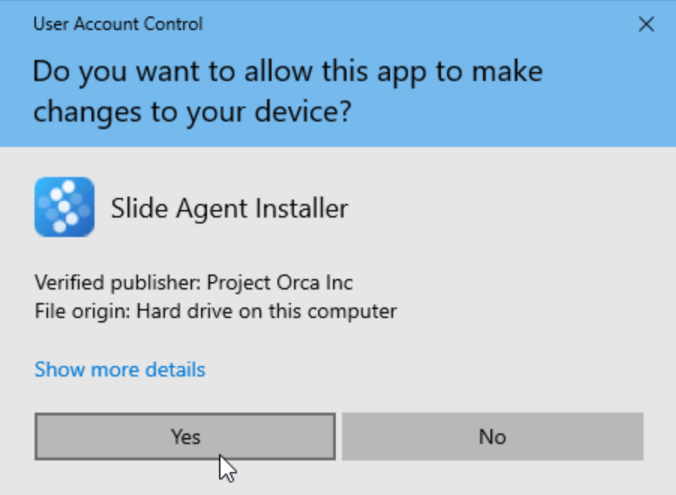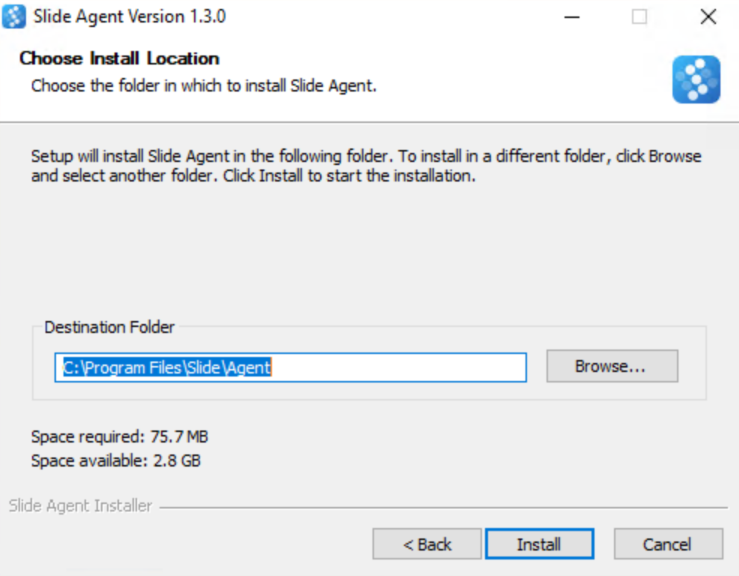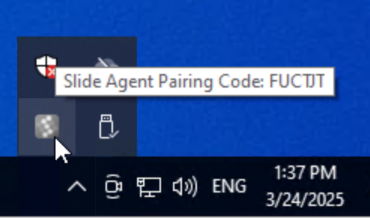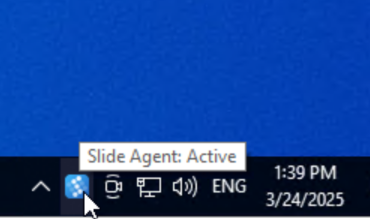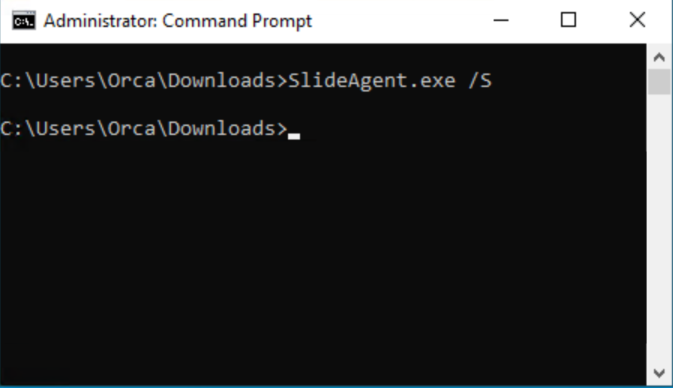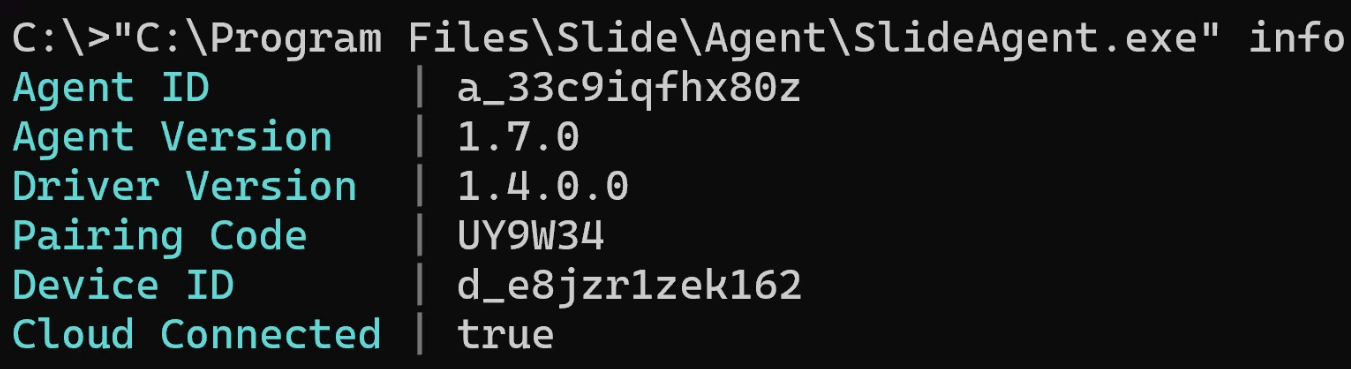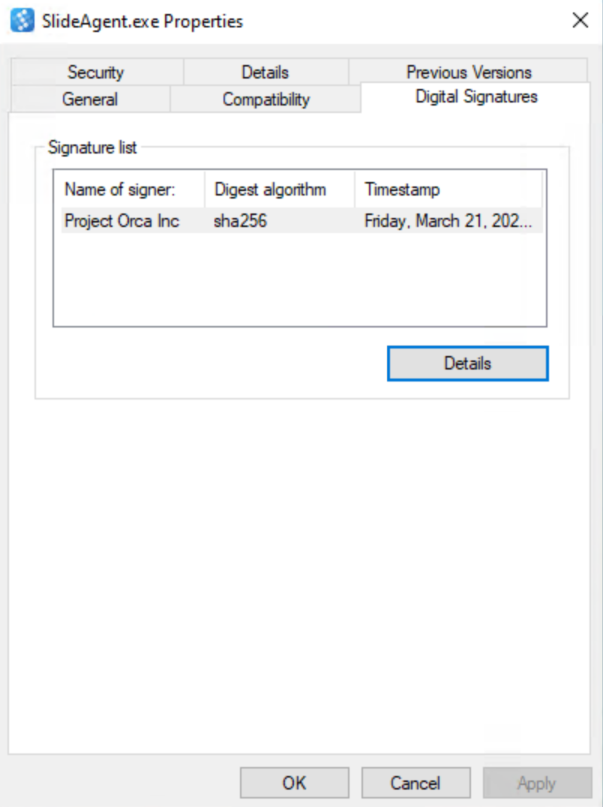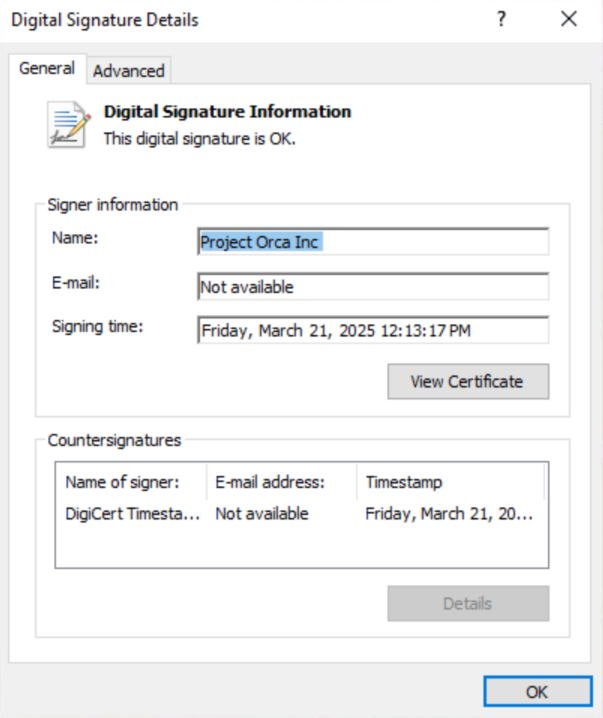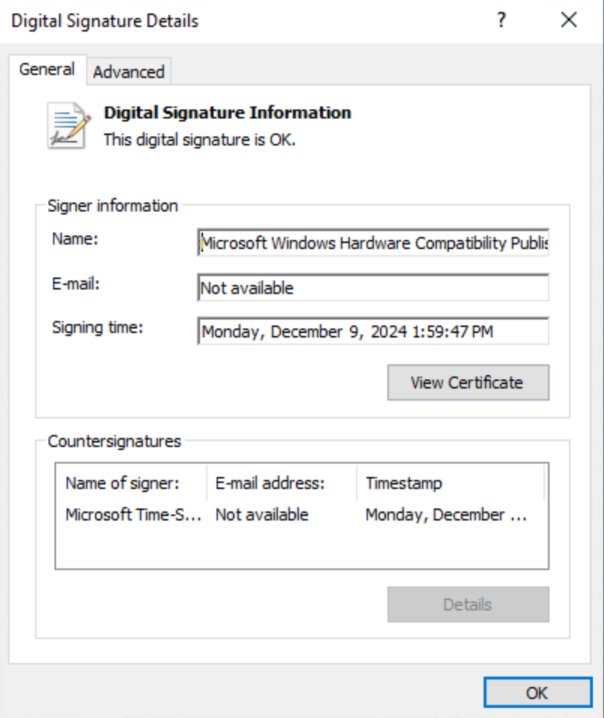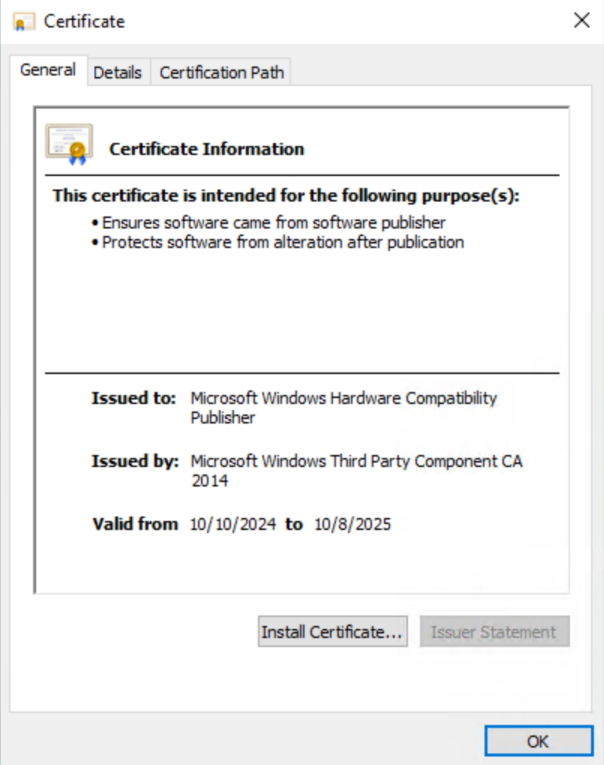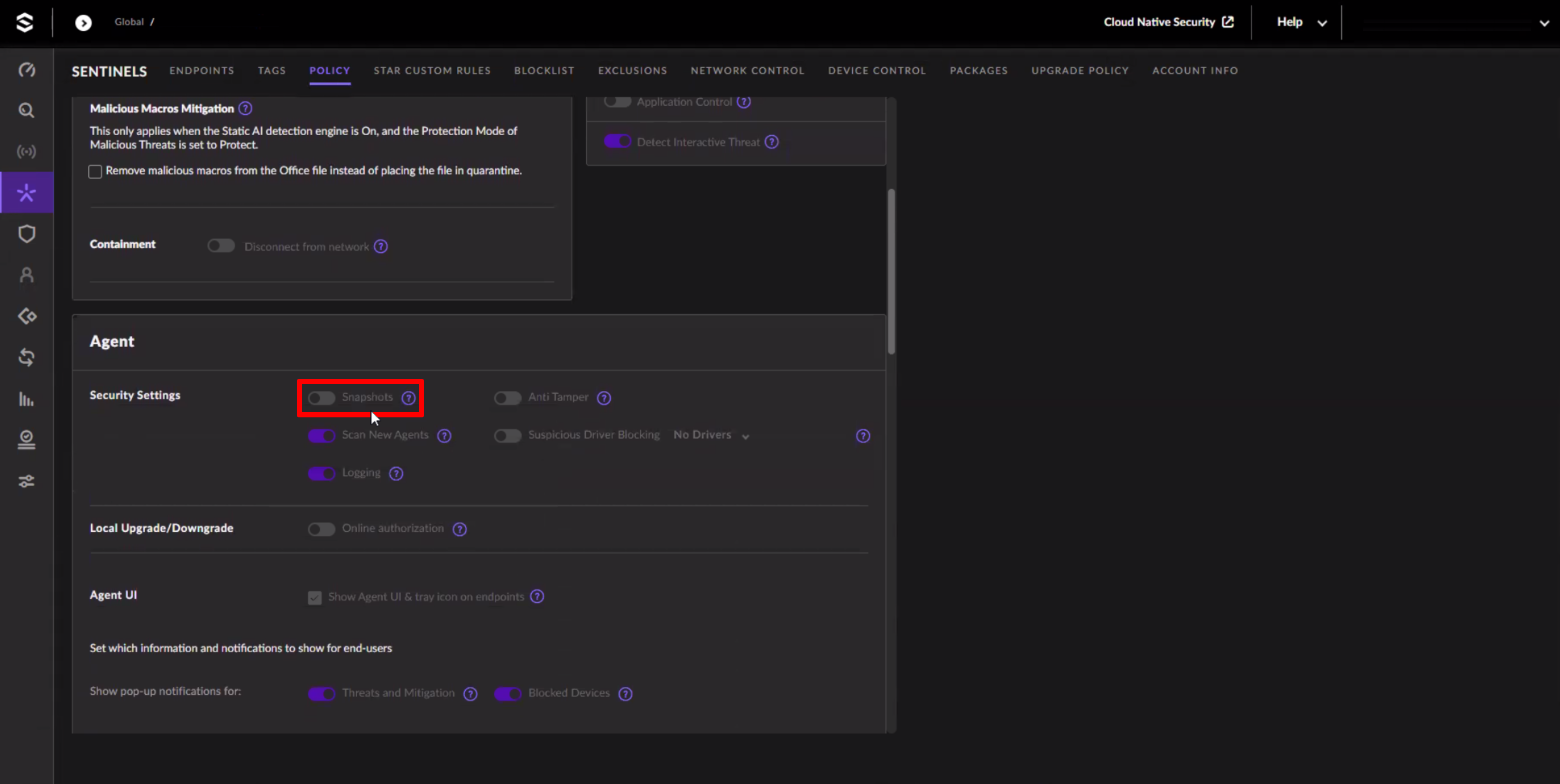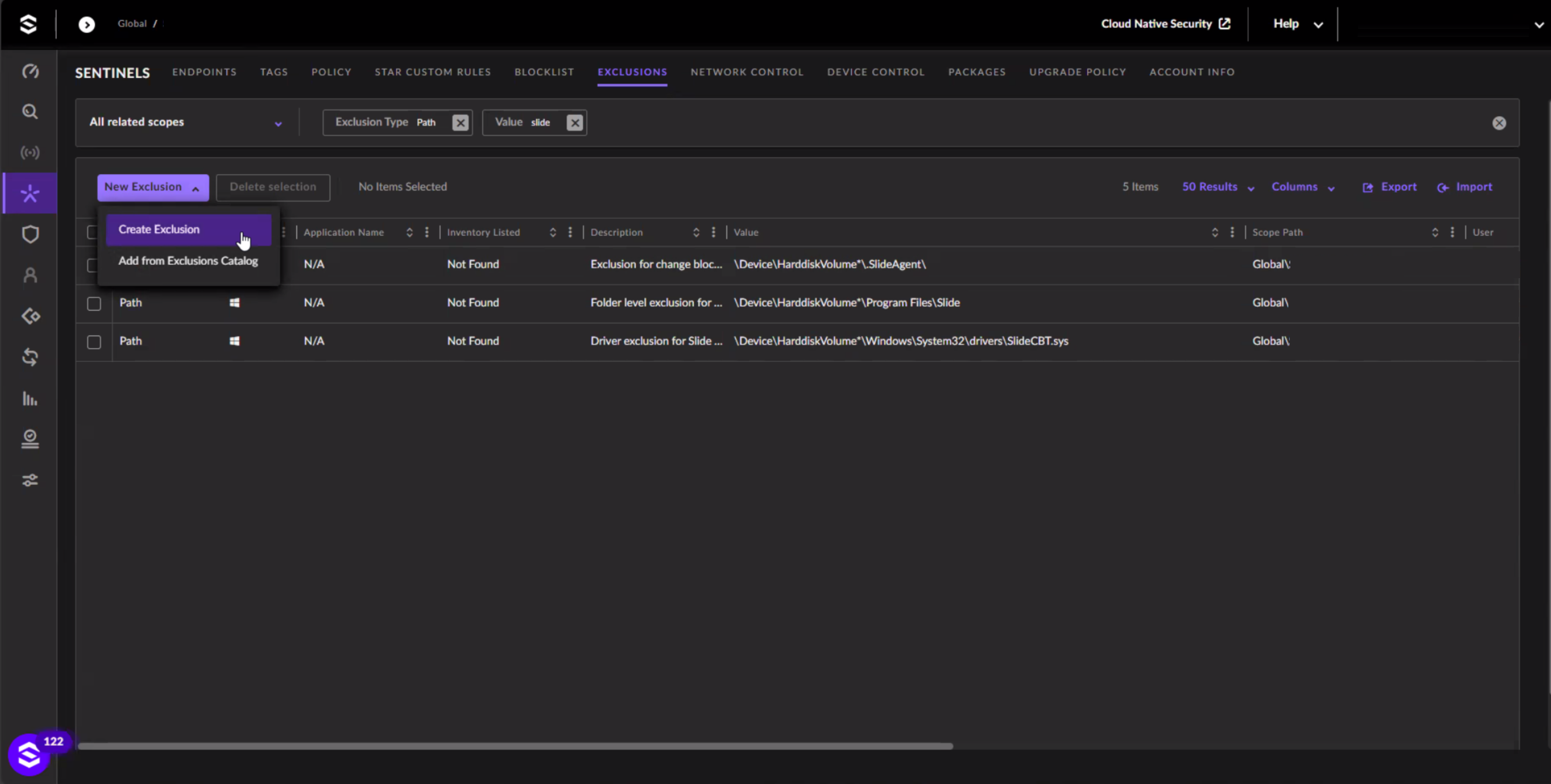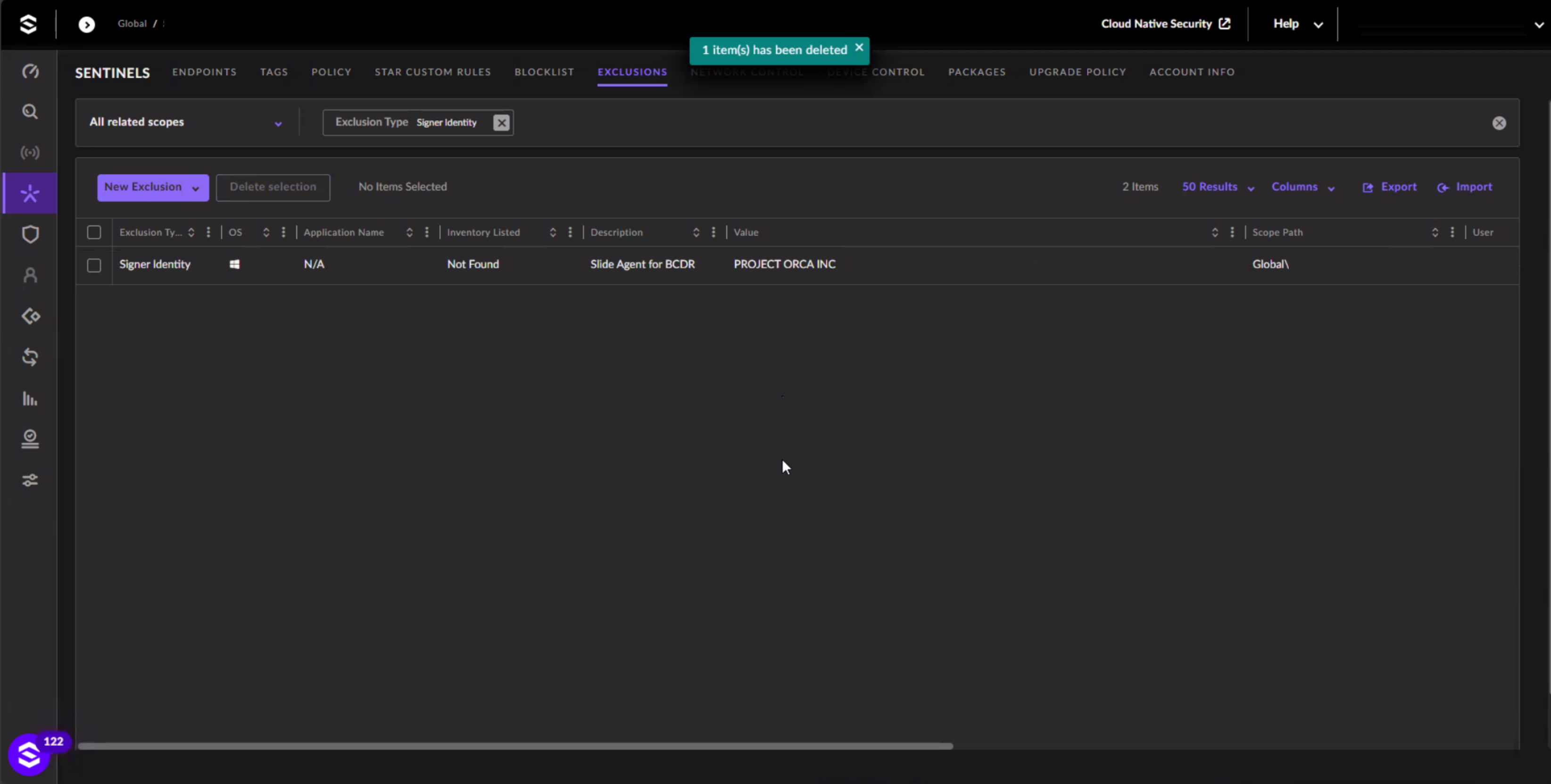Slide Agent¶
The Slide Agent is a Windows application that runs as a system service and communicates with the Slide Box and the Slide Cloud to facilitate backups. For backups to function, the Slide Agent must be installed on the computer that you want to back up.
This page is intended to explain how the Slide Agent works, and to make sure it functions well in your environment.
Installation¶
You can download the latest Slide Agent from slide.tech/agent. When installing manually, you will be prompted by Windows with the User Account Control dialog. Click Yes to allow the installation to proceed. After that, the Slide Agent installer will guide you through the installation process. Click Next to proceed.
After the installation is complete, you will see the Slide Agent as a Windows tray icon in the bottom right of the task bar. Until it is paired, the icon will be gray and show a pairing code. Navigate to your Slide Boxes page to pair the Slide Agent with a Slide Box. Detailed steps can also be found in the Getting Started guide.
Note
The Slide Agent only supports 64-bit operating systems. See supported platforms and volume limitations for more information on compatibility.
Silent Installation¶
You can also install the Slide Agent silently using the command line. To do this, open an elevated command prompt ("Run As Administrator") and run SlideAgent.exe /S. Note the /S is case sensitive. This will install the Slide Agent without any user interaction.
View Pairing Code via Command Line¶
You can call the SlideAgent.exe file with the info parameter and the agent's info will be displayed which includes the pairing code. The executable is located in C:\Program Files\Slide\Agent
You can call this on any system the Slide Agent runs on but is important for Server 2012/Windows 8 as the tray icon that typically accompanies the Slide Agent will not be present.
The command is "C:\Program Files\Slide\Agent\SlideAgent.exe" info
RMM Installation¶
In order to install the Slide Agent with an RMM, you can use the agent auto-pair flow through the API.
1. Get access to the Slide API¶
Login to the console using a user that has the Agent Pair permission. Follow the API introduction docs to get set up with the API.
2. Create an agent¶
Hit the create agent endpoint (for example):
POST /v1/agent
{
"display_name": "My Agent",
"device_id": "d_0123456789ab"
}
...
201
{
"agent_id": "a_0123456789ab",
"display_name": "My Agent",
"pair_code": "ABC123"
}
The RMM should parse the json response and store the pair_code for the next step.
3. Auto pair during installation¶
Using the pair_code obtained in the last step, auto pair using the /C installer flag (for example):
Info
Installer flags are case sensitive. Be sure to use the exact casing as documented.
Agent Updates¶
The Slide Agent updates automatically every 1-4 weeks in the background. When an update is available, the Slide Agent will download and install it automatically.
Updates are downloaded from the Slide update servers and are signed using the "Project Orca Inc" certificate (see certificates for details). Please refer to the networking requirements for more information on the Slide Agent's network requirements.
Important
We update the agent frequently. Please do not add any security exclusions for the Slide Agent based on the hash or version number of the agent or driver. Please use the certificate information (aka Signer authority) to verify the authenticity of the agent. See certificates and security software for more information.
Services, Files and Registry¶
Once installed and running, the Slide Agent will create the following services and files:
Program Files¶
The agent's program files reside in C:\Program Files\Slide\Agent. The following important files are located in this directory, though there are more files that are part of the Slide Agent:
- SlideAgent.exe: The Slide Agent service executable. It runs as a Windows service and is responsible for managing backups and communicating with the Slide Box and Slide Cloud.
- SlideAgentGUI.exe: The Slide Agent tray icon executable. It communicates with the Slide Agent to display status in the Windows tray.
- SlideAgentUninstall.exe: The Slide Agent uninstaller executable. It removes the Slide Agent from the computer.
- SlideAgentUpdate.exe: If an update is available, this is where the new version of the Slide Agent is downloaded to and installed from.
- SlideCBT.cat/sys/inf/dll: The Slide Agent's Change Block Tracking (CBT) driver files. These files are used to perform incremental backups.
- utildll.dll: A utility DLL used by the Slide Agent.
- InstallHelper.exe: An executable that helps install the SlideCBT driver.
The Slide Agent creates the following registry keys to manage the Slide Agent service:
- HKEY_LOCAL_MACHINE\SYSTEM\CurrentControlSet\Services\SlideAgent: Registers the Slide Agent service with Windows.
The user-space executables are signed by Project Orca Inc, issued by DigiCert Inc. See certificates for more information.
Drivers¶
The Slide Agent installs a driver to enable Change Block Tracking (CBT) for incremental backups. This driver is installed as an upper-level filter driver. It tracks all changes made to the volumes so that the Slide Agent can perform efficient incremental backups.
This driver is installed to the following location:
- C:\Windows\System32\drivers\SlideCBT.sys: The driver file.
- C:\Windows\System32\CatRoot\oem*.cat (or SlideCBT.cat): The driver catalog file.
- C:\Windows\INF\oem\*.inf/pnf (or SlideCBT.inf/pnf): The driver installation files.
To register itself as a filter driver, the Slide Agent adds the value SlideCBT to the following registry keys:
- HKEY_LOCAL_MACHINE\SYSTEM\CurrentControlSet\Control\Class\{533c5b84-ec70-11d2-9505-00c04f79deaf}\UpperFilters
- HKEY_LOCAL_MACHINE\SYSTEM\CurrentControlSet\Control\Class\{71a27cdd-812a-11d0-bec7-08002be2092f}\UpperFilters
Please note that the SlideCBT.sys driver is marked as boot-start. This means that the driver is loaded very early in the boot process. This is necessary for the driver to track changes to the volumes.
Warning
Do not disable or remove this driver without also updating the two registry keys mentioned above. If you do, your Windows installation will blue-screen and become unbootable until you remove "SlideCBT" from the two registry values. It is best to not touch these registry keys unless you are instructed to do so by Slide support.
Program Data¶
The agent's program data resides in C:\ProgramData\Slide\Agent. This is where the agent stores its configuration, logs, and other data. Most files are created by the Slide Agent itself, but some are created during the installation process. The following important files are located in this directory:
- endpoint.crt/key: The agent's X.509 certificate and private key. These files are used to authenticate the agent with the Slide Box and Slide Cloud.
- agent.db/db-wal/db-shm: The agent's SQLite database files. These files store the agent's configuration.
- logs/: The agent's log files. These files contain information about the agent's operation and can be useful for troubleshooting. Logs are automatically rotated and compressed to save disk space. Maximum log size is 100MB (usually around 1-3 MB after compression). We keep the last 10 logs.
Certificates¶
The agent and the driver are digitally signed. This section provides information about the certificates used to sign the agent and driver.
Certificates used to sign the Slide Agent¶
All executables, drivers and DLLs are signed by Project Orca Inc, issued by DigiCert Inc. This ensures that the files are not tampered with and are from a trusted source.
Certificate details:
- Issued to: Project Orca Inc
- Issued by: DigiCert Inc
- Valid from: Monday, January 6, 2025
- Valid to: Friday, February 13, 2026
- Serial number: 06b985d030101c373b408408e3766b58
- Thumbprint: 3cf1ad2222697a8e502f411d975835c1703cf659
Info
Note that the SlideCBT.dll file is currently not signed yet. We are working on getting this signed as well.
Certificates used to sign the SlideCBT driver¶
The SlideCBT driver is signed by Microsoft Windows Hardware Compatibility Publisher, which is a standard certificate used for Windows drivers.
Certificate details:
- Issued to: Microsoft Windows Hardware Compatibility Publisher
- Issued by: Microsoft Windows Third Party Component CA 2014
- Valid from: Thursday, October 10, 2024
- Valid to: Wednesday, October 8, 2025 3:04:52 PM
- Serial number: 330000006daa072f958218c9e300000000006d
- Thumbprint: e9cdd462c16f54b9a333949b784cb0f5298a1f3d
Security Software¶
The Slide Agent performs very low-level operations on the computer, such as interacting with the Volume Shadow Copy Service (VSS). This can sometimes trigger security software to flag the Slide Agent as a potential threat. This section provides information on how to configure security software to work with the Slide Agent.
SentinelOne¶
SentinelOne is an AI-driven cybersecurity platform that provides real-time threat prevention, detection, response, and remediation across endpoints and cloud environments. It is known to flag the Slide Agent as a potential threat due to the low-level operations the Slide Agent performs.
Warning
If you are using SentinelOne, you must follow these steps as the Slide Agent will not work properly otherwise, and a bug in SentinelOne may render your Windows system unbootable. See SentinelOne Bugs for details.
Warning
We have seen instances where all required exceptions are configured and Sentinel One's AI component designates the Slide Agent as a threat, in conflict with those exceptions. Please open a ticket with Slide Support AND Sentinel One to best work through this scenario.
Disable Snapshots¶
SentinelOne Snapshots lets you capture the state of a system at a point in time - typically before and after a detected threat. Unfortunately, it also uses the Volume Shadow Copy Service (VSS) to create these snapshots, which can interfere with the Slide Agent's operation. To prevent this, you must disable the Snapshots feature in SentinelOne.
Navigate to the SentinelOne console and disable the Snapshots feature:
- Go to Sentinels
- Navigate to Policy
- Disable Snapshots
Add Path Exclusions¶
To prevent SentinelOne from interfering with the Slide Agent, you must add exclusions for the Slide Agent's files and directories.
In the SentinelOne console, perform the following steps:
- Navigate to Sentinels, then Exclusions
- Click Create Exclusion
Add the following Path Exclusions:
| Path | Subfolders | Exclusions Mode |
|---|---|---|
| \Device\HarddiskVolume*\Program Files\Slide | Yes | Performance Focus - extended |
| \Device\HarddiskVolume*\ProgramData\Slide | Yes | Performance Focus - extended |
| \Device\HarddiskVolume*\.SlideAgent | Yes | Performance Focus - extended |
| \Device\HarddiskVolume*\Windows\System32\drivers\SlideCBT.sys | No | Performance Focus - extended |
Add Certificate Exclusions¶
Add the following Certificate Exclusions:
- Signer Identity: Project Orca Inc
Info
These instructions are for the Legacy Exclusion layout. If you're using the new Unified Exclusion Experience, certificate exclusions may not yet be visible..
Switching to Legacy Layout¶
To switch back to the Legacy Exclusion layout:
- Click your full name in the top right corner.
- Go to My User.
- Change Exclusions Experience to
Legacy.
SentinelOne Bugs¶
A current bug in the SentinelOne agent may render Windows systems unbootable.
If the recommended exclusions are not applied, SentinelOne may mistakenly flag the Slide Agent as a threat and quarantine its files, including the SlideCBT.sys boot-start driver. If this driver is quarantined without the necessary registry updates (see drivers for details), Windows will blue-screen on boot.
We’re actively working with SentinelOne to resolve this issue. Until then, please ensure all exclusions are properly configured to avoid system impact.